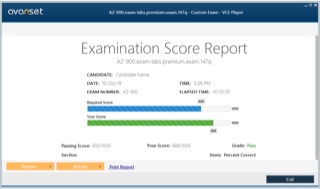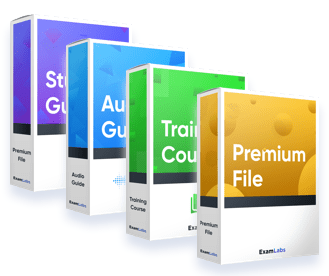practice exams:
Pass Microsoft Desktop MD-101 Exam in First Attempt Easily
Real Microsoft Desktop MD-101 Exam Questions, Accurate & Verified Answers As Experienced in the Actual Test!
Microsoft MD-101 Practice Test Questions, Microsoft MD-101 Exam Dumps
Passing the IT Certification Exams can be Tough, but with the right exam prep materials, that can be solved. ExamLabs providers 100% Real and updated Microsoft Desktop MD-101 exam dumps, practice test questions and answers which can make you equipped with the right knowledge required to pass the exams. Our Microsoft MD-101 exam dumps, practice test questions and answers, are reviewed constantly by IT Experts to Ensure their Validity and help you pass without putting in hundreds and hours of studying.
Understanding the MD-101 Exam: Managing Modern Desktops
The MD-101 exam, officially titled "Managing Modern Desktops," is a crucial component of Microsoft's certification path for IT professionals specializing in the modern workplace. It serves as the second of two exams required to earn the "Microsoft 365 Certified: Modern Desktop Administrator Associate" certification, with the first being the MD-100 exam focused on Windows Client. The MD-101 exam specifically validates a candidate's ability to deploy, configure, secure, manage, and monitor devices and client applications in an enterprise environment. This certification is designed for administrators who manage endpoints in a modern, cloud-centric IT infrastructure.
Successfully passing the MD-101 exam demonstrates proficiency in a suite of Microsoft 365 technologies. The core focus is on using Microsoft Intune as the primary mobile device management (MDM) and mobile application management (MAM) tool. The exam syllabus covers a wide range of essential skills, including the implementation of device enrollment strategies, management of device profiles, deployment of applications, and enforcement of security and compliance policies. It is a direct reflection of the evolving role of the desktop administrator, moving away from on-premises tools toward a more flexible, cloud-based management paradigm.
This series will serve as a comprehensive guide, breaking down the key knowledge domains of the MD-101 exam. Each part will delve into specific objectives, from initial device deployment and policy configuration to application management and data protection. Whether you are beginning your study journey or looking to consolidate your knowledge, this guide will provide a structured path through the concepts and technologies you need to master. We will explore the tools, strategies, and best practices that define the modern desktop administrator role and are essential for achieving success on the MD-101 exam.
The Shift from Traditional to Modern Management
For decades, desktop administration was anchored in an on-premises world. Tools like Active Directory Domain Services (ADDS), System Center Configuration Manager (SCCM), and Group Policy Objects (GPOs) were the standards for managing corporate-owned, domain-joined PCs that rarely left the corporate network. This traditional model provided deep, granular control but was often complex, inflexible, and ill-suited for a mobile workforce. The reliance on the corporate network for policy updates, software deployments, and security enforcement created significant challenges as remote work and bring-your-own-device (BYOD) scenarios became more common.
The modern management paradigm, which is the central theme of the MD-101 exam, represents a fundamental shift in this approach. It leverages the power of the cloud to manage any device, anywhere. Instead of domain join, devices are joined to Azure Active Directory (Azure AD). Instead of SCCM and GPOs, device settings, applications, and security policies are managed through a cloud-native solution like Microsoft Intune. This model is designed for a world where the internet is the new corporate network and where employees need to be productive on a variety of devices, both corporate-owned and personal.
This shift does not necessarily mean an abrupt replacement of old tools. Many organizations are on a journey from traditional to modern management. Microsoft facilitates this through a concept called co-management, which allows a device to be managed by both SCCM and Microsoft Intune simultaneously. This enables a phased transition, allowing administrators to gradually move management workloads to the cloud at their own pace. Understanding the differences between these two models and the path to transition between them is a critical concept for any modern desktop administrator.
Core Components of the Microsoft 365 Stack
To master the concepts of the MD-101 exam, you must first understand the core cloud services that make modern management possible. The foundation of this stack is Azure Active Directory (Azure AD). Azure AD is Microsoft's cloud-based identity and access management service. In the modern workplace, it serves as the primary identity provider for users, groups, and the devices themselves. When a device is "Azure AD joined," it establishes a trusted identity in the cloud, which is the first step toward enabling cloud-based management and single sign-on to Microsoft 365 services.
The central tool for device management is Microsoft Intune. Intune is a cloud-based service that focuses on mobile device management (MDM) and mobile application management (MAM). Through Intune, administrators can push configuration settings, enforce security policies, deploy applications, and monitor the health and compliance of the entire device fleet. It is the modern equivalent of Group Policy and SCCM, but it is delivered as a service from the cloud, allowing it to manage devices over the internet without requiring a VPN or direct connection to a corporate network.
These services, along with Windows 10 and Windows 11, form a tightly integrated ecosystem. For example, an Azure AD Premium license can enable automatic MDM enrollment into Intune for any device that is Azure AD joined. Intune can then deploy compliance policies to a device. These compliance results are reported back to Azure AD, which can then use its Conditional Access feature to grant or deny access to corporate resources based on the device's compliance state. Understanding this interplay between identity, device management, and security is fundamental to the knowledge tested in the MD-101 exam.
Planning Your Device Management Strategy
Before diving into the technical implementation, a modern desktop administrator must be involved in planning a coherent device management strategy. A key initial consideration is the device ownership model. The strategy for managing a corporate-owned device that is used by a single employee will be very different from the strategy for managing a personally owned device (BYOD) that an employee uses for work. For corporate devices, you can enforce full device control through MDM. For BYOD devices, the focus is typically on protecting corporate data within applications using MAM, without taking full control of the personal device.
Another critical planning step is determining the path from traditional to modern management. For an organization with a significant investment in SCCM, a co-management strategy is often the best approach. This requires planning which specific workloads (such as device compliance, Windows updates, or application deployment) will be moved to Intune first. This phased approach minimizes disruption and allows the IT team to gain experience with modern management tools while still leveraging their existing infrastructure. The MD-101 exam expects candidates to understand the benefits and prerequisites of implementing a co-management strategy.
Finally, licensing is a crucial part of the planning phase. The capabilities of modern management are unlocked through specific Microsoft 365 and Azure AD licenses. For example, features like automatic MDM enrollment and Azure AD Conditional Access require an Azure AD Premium P1 license. Deploying Microsoft 365 Apps for Enterprise through Intune requires appropriate Microsoft 365 licensing. A successful strategy requires a clear understanding of the organization's needs and ensuring that the correct licenses are in place to support the desired management and security features.
Navigating the Microsoft Endpoint Manager Admin Center
The primary portal for the modern desktop administrator is the Microsoft Endpoint Manager admin center. This web-based console is the command center where all the tasks covered in the MD-101 exam are performed. It unifies the management experience for Microsoft Intune and, for co-managed environments, provides a link to the Configuration Manager environment. Gaining familiarity with the layout and key sections of this portal is one of the first practical steps in preparing for the exam. The portal provides a single pane of glass for managing devices, apps, security, and reporting.
The admin center is organized into several key workloads. The "Devices" blade is where you will manage the entire device lifecycle. This includes device enrollment, creating and assigning compliance policies and configuration profiles, and initiating remote actions like restarting or wiping a device. The "Apps" blade is dedicated to mobile application management. Here, you will add, assign, and monitor the deployment of all types of applications, from Microsoft 365 Apps to line-of-business applications and apps from the public store.
Other important sections include "Endpoint security," which consolidates security-focused tasks like configuring antivirus, disk encryption, and firewall policies. The "Reports" section provides powerful tools for monitoring the health and compliance of your device fleet and the success of policy and application deployments. Finally, the "Users" and "Groups" sections allow you to manage the Azure AD users and groups to which you will be targeting your policies and applications. A thorough understanding of this portal is essential, as many MD-101 exam questions will be based on scenarios that require you to know where to find and configure specific settings.
Identity and Access in the Modern Workplace
Identity is the foundation of the modern security and management model, often referred to as the "new perimeter." For the MD-101 exam, this means having a solid understanding of Azure Active Directory. The concept of an Azure AD join is fundamental. Unlike a traditional domain join which tethers a device to an on-premises server, an Azure AD join registers the device directly with your cloud identity provider. This enables users to sign in to their device using their Microsoft 365 credentials and provides a seamless single sign-on experience to cloud applications.
Groups in Azure AD are the primary mechanism for targeting policies and applications. You can create user groups and device groups. A critical skill is knowing when to target a user group versus a device group. For example, an application that a specific team needs should be assigned to a user group. A baseline security policy, like disk encryption, that must apply to all corporate laptops should be assigned to a device group. This ensures the policy is applied regardless of who signs into the device.
Azure AD also supports dynamic groups, which is a powerful feature for automation. Instead of manually adding members to a group, you can create a rule that automatically populates the group's membership. For instance, you could create a dynamic device group for "All Windows 11 devices" or "All corporate-owned devices." As new devices are enrolled that meet the criteria of the rule, they are automatically added to the group and receive all the policies and applications assigned to it. This dynamic capability is a key element of efficient modern management.
Preparing for the MD-101 Exam Journey
embarking on your study for the MD-101 exam, it is important to have a structured approach. The exam is not just about memorizing facts; it is about understanding how to apply your knowledge to solve real-world administrative scenarios. The official Microsoft exam skills outline is your best friend. You should use it as a checklist to guide your learning and ensure you cover all the weighted topics, which typically fall into four main domains: deploying and updating operating systems, managing policies and profiles, managing and protecting devices, and managing apps and data.
Practical, hands-on experience is arguably the most important factor for success. It is highly recommended to set up a development or trial Microsoft 365 tenant. This will give you access to Azure AD and the Microsoft Endpoint Manager admin center. You can then practice the tasks covered in the exam, such as enrolling a virtual machine as a test device, creating configuration profiles, deploying applications, and testing compliance policies. There is no substitute for actually performing the configurations you will be tested on. This hands-on practice will solidify your understanding of the concepts.
This six-part series is designed to align with the structure of the MD-101 exam objectives. Each part will build upon the last, taking you from the foundational concepts of modern management to the specific skills needed to configure and manage a modern desktop environment. Use this series as a guided learning path, but be sure to supplement it with the official Microsoft Learn documentation and your own hands-on lab work. With a combination of theoretical knowledge and practical skills, you will be well-prepared to tackle the challenges of the MD-101 exam.
The Role of Windows Autopilot in Deployment
A significant portion of the MD-101 exam is dedicated to modern device deployment, and the cornerstone technology for this is Windows Autopilot. Autopilot is a cloud-based service that revolutionizes the way new devices are provisioned. Instead of IT administrators manually building and maintaining custom operating system images, Autopilot allows for a zero-touch deployment experience. New devices can be shipped directly from the hardware vendor to the end user. The user simply unboxes the device, connects it to the internet, and signs in with their corporate credentials.
Behind the scenes, Autopilot takes over, automatically joining the device to Azure AD, enrolling it into Microsoft Intune, and applying all the necessary policies, settings, and applications without any IT intervention. This drastically reduces the time and cost associated with deploying new PCs. To make this work, the device's unique hardware hash must be registered with the Autopilot service in advance. This is often done by the hardware vendor at the time of purchase. The administrator then creates an Autopilot deployment profile in Intune, which defines the out-of-box experience for the user.
Understanding the different Autopilot modes, such as User-Driven mode (where the user signs in) and Self-Deploying mode (for kiosks or shared devices), is essential. You must also be familiar with creating and assigning deployment profiles and troubleshooting the enrollment process. Windows Autopilot is a clear example of the power of modern, cloud-based management, and it is a topic you can expect to see heavily featured in scenario-based questions on the MD-101 exam. It represents a complete reimagining of the traditional device deployment lifecycle.
The Foundation: Enrolling Devices into Management
The first step in managing a modern desktop is to bring it under the control of your management solution, which in the context of the MD-101 exam is Microsoft Intune. This process is called enrollment. Intune supports various enrollment methods for Windows devices to accommodate different scenarios, from personally owned devices to corporate-owned PCs deployed at scale. Understanding these methods and knowing which one to use in a given situation is a foundational skill for a modern desktop administrator. The method you choose will depend on the device's ownership, the operating system version, and your organization's licensing.
For corporate-owned devices, the most powerful and recommended method is Windows Autopilot, which streamlines the out-of-box experience. Another common method for corporate devices is using a provisioning package created with the Windows Configuration Designer. For existing devices, administrators can leverage co-management to enroll domain-joined PCs that are already managed by SCCM. For smaller-scale or user-initiated scenarios, users can manually enroll their devices through the Settings app in Windows, or by joining the device to Azure AD, which can trigger an automatic enrollment if configured.
Automatic enrollment is a key feature that simplifies the process immensely. When configured with an Azure AD Premium P1 license, you can set Intune to automatically enroll any Windows device that is joined to Azure AD or registered with it. This creates a seamless experience for the user and ensures that any new corporate device immediately comes under management as soon as it establishes its identity in the cloud. Mastering the prerequisites and configuration of automatic enrollment is a critical objective for the MD-101 exam.
Deep Dive into Windows Autopilot
Windows Autopilot is a transformative technology for device provisioning and a major topic on the MD-101 exam. It is a suite of cloud services that allows for zero-touch deployment of new Windows devices. Instead of IT spending hours building and maintaining custom operating system images, Autopilot allows a device to be provisioned directly from the factory with all the required corporate settings, policies, and applications. The goal is to take a brand-new device from its box to a business-ready state with minimal to no intervention from IT.
The process begins with the device's hardware identity, known as a hardware hash, being uploaded to the Autopilot service. This can be done manually by an administrator or, more commonly, is done by the hardware vendor or reseller upon purchase. Once the device is registered, an administrator creates and assigns a deployment profile in the Microsoft Endpoint Manager admin center. This profile controls the out-of-box experience (OOBE), including things like skipping the privacy settings prompts, disabling local administrator account creation for the user, and specifying the device naming template.
When the end user receives the new device and turns it on for the first time, it connects to the internet, contacts the Autopilot service, recognizes its identity, and applies the assigned profile. The user is then prompted to sign in with their Azure AD credentials. Autopilot then handles joining the device to Azure AD and enrolling it into Intune, which takes over to apply the remaining configurations. Understanding the different Autopilot modes, like User-Driven for standard users and Self-Deploying for shared devices or kiosks, is essential for a desktop administrator.
Creating and Managing Device Configuration Profiles
Once a device is enrolled in Intune, the next step is to configure it according to your corporate standards. This is done using device configuration profiles. These profiles are the modern, cloud-based equivalent of Group Policy Objects (GPOs) in a traditional Active Directory environment. A configuration profile is a collection of settings that you can deploy to groups of users or devices. The MD-101 exam requires you to be proficient in creating, assigning, and monitoring these profiles from the Microsoft Endpoint Manager admin center.
Intune provides several ways to create a configuration profile. The most straightforward method is to use the built-in templates. These templates are organized by function, such as "Device Restrictions," "Wi-Fi," "VPN," or "Email." Each template exposes a user-friendly interface with pre-defined settings that you can configure. For example, the Device Restrictions template allows you to control features like the use of the camera, access to the Microsoft Store, or requirements for the device password. These templates cover many of the most common configuration tasks.
For more granular control and access to a wider range of settings, you can use the Settings Catalog. The Settings Catalog is a comprehensive library that contains thousands of settings, including many that were previously only available through Group Policy. You can search for and select the specific settings you want to manage, and then add them to a single profile. This approach provides much more flexibility than the templates and is the recommended way to create configuration profiles for Windows devices. It allows you to create highly targeted policies containing only the settings you need.
Securing Endpoints with Security Baselines
In addition to creating custom configuration profiles, Microsoft Intune provides a powerful tool to quickly secure your device fleet: security baselines. A security baseline is a pre-configured group of Windows security settings that are recommended by Microsoft's security teams. These baselines are designed to implement a robust security posture on your endpoints by configuring settings across various areas, including the operating system, Microsoft Defender, and the Edge browser. Applying a security baseline is a fast and effective way to ensure your devices meet a recognized standard of security.
The advantage of using a baseline is that it simplifies the process of creating a secure configuration. Instead of an administrator having to research and configure hundreds of individual settings across multiple profiles, they can deploy a single baseline profile that contains Microsoft's expert recommendations. The settings within the baseline are pre-configured, but they can be customized to meet the specific needs of your organization if required. This provides a great starting point for securing your environment, which can then be augmented with additional custom policies.
From the Microsoft Endpoint Manager admin center, you can create a security baseline profile and assign it to a group of users or devices. Intune offers baselines for Windows security, Microsoft Defender for Endpoint, and Microsoft Edge. The MD-101 exam expects you to know what security baselines are, why they are used, and how to deploy and monitor them. They are a key component of the endpoint security capabilities within Intune and an important tool for the modern desktop administrator.
Implementing Device Compliance Policies
While configuration profiles define how a device should be configured, device compliance policies define the requirements a device must meet to be considered "compliant" from a security and health perspective. A compliance policy is essentially a set of rules that a device must adhere to. For example, you can create a compliance policy that requires devices to have BitLocker disk encryption enabled, to have a secure password of a certain complexity, to be running a minimum OS version, and to have Microsoft Defender Antivirus active.
These policies are created and assigned in the Microsoft Endpoint Manager admin center. When a device is targeted with a compliance policy, the Intune service periodically checks in with the device to evaluate its status against the policy's rules. If the device meets all the requirements, it is marked as "compliant." If it fails to meet one or more requirements, it is marked as "non-compliant." This compliance state is a critical piece of information that can be used to control access to corporate resources.
The compliance policy can also include actions for non-compliance. For example, you can configure the policy to automatically send an email notification to the user whose device is non-compliant, providing them with steps to remediate the issue. For devices that remain non-compliant for an extended period, you can even set an action to remotely retire the device, which removes all corporate data from it. Understanding how to build and enforce these policies is a core skill tested on the MD-101 exam.
Conditional Access: The Gatekeeper for Corporate Resources
The true power of device compliance policies is realized when they are combined with Azure AD Conditional Access. Conditional Access is a feature of Azure AD Premium that acts as a rule-based policy engine to control access to applications and data. It allows you to enforce the principle of "never trust, always verify." A Conditional Access policy is an "if-then" statement: if a user or device tries to access a resource, then they must meet certain conditions to be granted access.
One of the most powerful conditions you can use is the device's compliance state from Intune. You can create a Conditional Access policy that says, "If a user tries to access a Microsoft 365 application like SharePoint Online, then they must be using a compliant device." When a user attempts to sign in, Azure AD checks with Intune to see if the device they are using is marked as compliant. If it is, access is granted. If the device is non-compliant, access is blocked, and the user is typically presented with a message explaining why and guiding them toward remediation.
This integration is a cornerstone of the modern, Zero Trust security model and a critical topic for the MD-101 exam. It ensures that only healthy and secure devices are able to access sensitive corporate information, regardless of where the user is located. It effectively extends your security perimeter from the network to the device itself. Mastering the relationship between Intune compliance policies and Azure AD Conditional Access is essential for any modern desktop administrator responsible for securing their organization's data.
Utilizing Dynamic Groups for Targeted Policies
Efficiency and automation are key principles of modern management. Manually assigning devices or users to groups for policy targeting can be time-consuming and prone to error. This is where dynamic groups in Azure AD become an invaluable tool. A dynamic group automatically manages its membership based on a rule you define. This rule is based on the properties of user or device objects in Azure AD. Once you set the rule, Azure AD automatically adds, and removes, members to keep the group up-to-date.
For device management, this is extremely powerful. You could create a dynamic device group for all devices that are corporate-owned. The rule might be based on a device property like deviceOwnership -eq "Company". Any new corporate device that gets enrolled will automatically be added to this group. You can then assign a baseline set of corporate policies and applications to this dynamic group, ensuring that all corporate devices receive the correct configuration without any manual intervention.
Other common examples include creating dynamic groups based on the operating system (deviceOSVersion -startsWith "10.0.22" for Windows 11), or the device's model. You could even create a group for all devices that have a specific enrollment profile name, which is useful for targeting policies to devices deployed via a particular Windows Autopilot profile. The ability to use dynamic groups for automated and attribute-based targeting is a key skill for managing a large environment and a concept you should be comfortable with for the MD-101 exam.
Monitoring and Troubleshooting Profiles
Deploying configuration and compliance profiles is only half the battle. A modern desktop administrator must also be ableto monitor the success of these deployments and troubleshoot any issues that arise. The Microsoft Endpoint Manager admin center provides detailed reporting and monitoring capabilities to track the status of your profiles. For any given profile, you can view reports that show how many devices have successfully applied the settings, how many have errors, and how many are still pending.
These reports allow you to drill down to see the status for individual devices and even individual settings within a profile. If a device is showing an error or a conflict for a particular profile, the portal can often provide error codes and details about which setting failed to apply. A common issue is a conflict, where two different profiles assigned to the same device are trying to configure the same setting with two different values. The reporting tools help you identify these conflicts so you can resolve them.
Troubleshooting is a critical skill for the MD-101 exam. You should be familiar with the different status reports for configuration and compliance policies. You should also understand how to look at the logs on the Windows device itself, such as the event logs under Applications and Services Logs > Microsoft > Windows > DeviceManagement-Enterprise-Diagnostics-Provider. These logs provide a detailed, client-side view of the policy synchronization process and can be invaluable for diagnosing more complex issues that are not immediately obvious from the portal.
Application Management Strategy for the MD-101 Exam
In a modern desktop environment, managing the application lifecycle is a core responsibility of the administrator and a significant domain of the MD-101 exam. The goal is to provide users with the applications they need to be productive while maintaining control over security and licensing. Microsoft Intune serves as the central platform for managing this entire lifecycle, which includes deploying new applications, updating existing ones, and retiring applications that are no longer needed. A successful strategy requires understanding the different types of applications and the various deployment methods available in Intune.
The strategy must also account for different user and device scenarios. For required business applications, you will want to silently install them on corporate devices without any user interaction. For optional or specialized software, you will want to make it available in a self-service portal, like the Company Portal app, where users can browse and install it themselves. Furthermore, your strategy must address how to protect corporate data within applications, especially on personally owned (BYOD) devices, using App Protection Policies.
A modern application strategy moves away from the traditional model of creating and deploying large, monolithic software packages. Instead, it embraces a more flexible approach that includes deploying modern Microsoft Store apps, traditional line-of-business (LOB) installers, and managing the evergreen Microsoft 365 Apps suite. The MD-101 exam will test your ability to choose the right deployment method for a given application and to configure the deployment settings to meet specific business requirements for assignment and availability.
Deploying Microsoft 365 Apps for Enterprise
Microsoft 365 Apps for Enterprise (formerly known as Office 365 ProPlus) is one of the most common and critical applications deployed in any organization. Microsoft Intune provides a streamlined, built-in experience for deploying and managing this suite, and mastering this process is essential for the MD-101 exam. Instead of packaging the installer yourself, you use a dedicated "Microsoft 365 Apps for Windows 10 and later" app type within the Microsoft Endpoint Manager admin center. This provides a wizard-driven interface for configuring the deployment.
Within this configuration, you can select which applications from the suite to include. For example, you might choose to deploy Word, Excel, PowerPoint, and Outlook, but exclude applications like Access or Publisher. You also have control over key deployment settings, such as the architecture (32-bit or 64-bit) and, most importantly, the update channel. The update channel determines how frequently the apps receive feature updates. You can choose the Current Channel for the latest features or an enterprise channel for a more predictable update cadence.
This deployment method also simplifies the management of existing Office installations. You can configure the deployment to automatically remove previous MSI-based versions of Office from devices before installing the modern click-to-run version. Once deployed, Intune also helps to keep the apps up to date by managing the update channel. This integrated approach makes the deployment and evergreen management of Microsoft 365 Apps a much more efficient process compared to traditional software distribution methods.
Managing Line-of-Business (LOB) Applications
Beyond Microsoft 365 Apps, organizations rely on numerous other applications to run their business. These are often referred to as line-of-business (LOB) applications. Intune provides direct support for deploying LOB apps that use standard installer formats, such as Windows Installer (.msi), .msix, and .appx. The process involves uploading the installer file directly to Intune and then configuring the application's metadata, such as its name, description, and publisher.
When you create a LOB app deployment in Intune, you are essentially creating a container for the installer package and its deployment settings. You can specify command-line arguments if the installer requires them for a silent installation. You also provide important information like the app version and the minimum required operating system. This metadata is used in the Company Portal app and for determining if a device is eligible to receive the application.
Once the LOB app is created in Intune, you can assign it to user or device groups. This method is straightforward and effective for simple, self-contained MSI installers. However, it has limitations. It does not handle complex installers that involve multiple files, dependencies, or custom scripting. For these more advanced scenarios, another deployment method is required. The MD-101 exam will expect you to know the capabilities and limitations of the LOB app deployment type and when to use it.
Deploying Microsoft Store for Business Apps
Modern Windows applications are often delivered through the Microsoft Store. To manage the deployment of these apps in an enterprise setting, you can integrate your Microsoft Store for Business account with Microsoft Intune. This integration allows you to synchronize your organization's purchased apps from the store directly into your Intune app catalog. This provides a centralized and controlled way to make store apps available to your users.
The process begins in the Microsoft Store for Business portal, where an administrator can "acquire" applications. This includes both free and paid apps. Once an app is acquired, it becomes part of your organization's private repository. You can then configure the synchronization between the store and Intune. Once synced, these applications will appear in the "Apps" blade of the Microsoft Endpoint Manager admin center, ready to be assigned to your users.
This method offers several advantages. It ensures that users are installing approved and properly licensed applications. It also simplifies the update process, as apps installed from the store can be automatically updated. This approach is ideal for deploying modern UWP (Universal Windows Platform) apps and provides a secure and manageable way to leverage the growing ecosystem of applications available through the Microsoft Store. Familiarity with setting up this integration is a key skill for a modern desktop administrator.
Utilizing Win32 Content Prep Tool for Complex Apps
For any application that is not a simple MSI installer or a Microsoft Store app, the most powerful and flexible deployment method in Intune is the Win32 app deployment model. This method allows you to deploy traditional desktop applications that come as .exe files or have complex installation requirements, such as dependencies or post-installation scripts. To use this method, you must first prepare the application installer using the Microsoft Win32 Content Prep Tool. This is a command-line utility that packages your application files into an .intunewin format.
The preparation tool takes a source folder containing all your installer files and a primary setup file (e.g., setup.exe) and compresses them into the encrypted .intunewin file. This single file is then uploaded to Intune. When creating the Win32 app in the Endpoint Manager portal, you provide the installation and uninstallation commands, such as setup.exe /quiet. This gives you full control over how the application is installed and removed.
A key feature of Win32 app deployment is the use of detection rules. A detection rule is a check that Intune uses to determine if the application has been successfully installed on a device. You can configure it to check for the existence of a specific file or registry key, or even use a custom script. This makes the deployment process much more reliable. The MD-101 exam will expect you to have a thorough understanding of this entire process, as it is the go-to method for deploying the majority of legacy and complex desktop applications.
Assigning Apps to Users and Devices
Once an application has been added to Intune, the final step is to assign it to the users or devices that need it. Intune offers three main assignment types, and choosing the correct one is a critical skill. The "Required" assignment type automatically installs the application on the targeted devices. This is used for mandatory software that all users or devices in a group must have. The installation will attempt to run silently without user interaction.
The "Available for enrolled devices" assignment type makes the application optional. It does not install automatically. Instead, the application appears in the Company Portal app, a self-service storefront for users. The user can then browse the available apps and choose to install it on their device when they need it. This is the ideal assignment type for specialized or licensed software that is not needed by everyone. It empowers users while still allowing IT to control which applications are offered.
The third assignment type is "Uninstall." As the name suggests, this assignment forces the removal of the application from the targeted devices. This is used to retire software that is no longer approved or supported by the organization. You can use this to ensure that insecure or outdated versions of an application are cleaned up from your environment. Understanding the difference between these assignment types and when to target user groups versus device groups is fundamental to successful application management.
Managing App Protection Policies (MAM)
A significant challenge in the modern workplace is protecting corporate data on personally owned devices (BYOD). Users want the flexibility to check their work email on their personal smartphones or tablets, but organizations cannot risk corporate data leaking onto an unmanaged device. This is where App Protection Policies, a feature of Microsoft Intune also known as Mobile Application Management (MAM), become essential. These policies allow you to protect data at the application level, without needing to fully enroll and manage the device itself.
An App Protection Policy is a set of rules that applies to specific corporate applications, such as Outlook, Teams, or OneDrive. These rules can enforce security controls, such as requiring a PIN or biometric authentication to open the app. More importantly, they can control how data is used within the app. For example, you can create a policy that prevents users from copying and pasting data from a managed app like Outlook into an unmanaged app like a personal email client or social media app.
You can also configure the policy to prevent users from saving corporate files to the local storage of their personal device, forcing them to save to a managed location like OneDrive for Business instead. These policies provide a powerful way to containerize corporate data and prevent data leakage, all while respecting the user's privacy by not managing their entire personal device. The ability to configure and deploy these policies is a key topic for the MD-101 exam, as it is central to enabling secure BYOD scenarios.
Monitoring Application Deployments and Health
Deploying applications is not a "fire-and-forget" process. Administrators must continuously monitor the status of their deployments to ensure they are successful and to troubleshoot any failures. The Microsoft Endpoint Manager admin center provides comprehensive reporting tools for this purpose. For each application you deploy, you can view detailed reports that show the installation status across all targeted users and devices. These reports give you a clear overview of how many installations have succeeded, how many are in progress, and how many have failed.
These reports allow you to drill down to get more specific information. You can see the status for a particular device and, in the case of a failure, Intune will often provide an error code or message that can help you diagnose the problem. For example, the device might not have enough disk space, or a detection rule for a Win32 app might have failed. This monitoring capability is crucial for maintaining the health of your application environment and ensuring that users have the tools they need.
In addition to deployment status, Intune also provides insights into application health through features like Endpoint Analytics. This can help you identify applications that are frequently crashing or performing poorly across your environment, allowing you to proactively address issues that are impacting user productivity. Being able to effectively use the monitoring and reporting tools to manage the application lifecycle is a key competency for a modern desktop administrator and a skill you will need for the MD-101 exam.
Endpoint Protection with Microsoft Defender for Endpoint
In the modern, perimeter-less network, the endpoint itself has become the primary line of defense. A comprehensive endpoint protection strategy is therefore a critical responsibility for a modern desktop administrator and a major knowledge area for the MD-101 exam. Microsoft's solution for this is Microsoft Defender for Endpoint, a holistic platform that includes antivirus, attack surface reduction, endpoint detection and response (EDR), and more. While Defender for Endpoint is a broad product, your focus for the MD-101 exam will be on configuring its core protection components through Microsoft Intune policies.
Through the Microsoft Endpoint Manager admin center, you can create and deploy policies to manage every aspect of the endpoint protection stack on your Windows devices. This centralized, cloud-based management ensures that all devices, whether they are on the corporate network or connected to the internet from home, receive and enforce the latest security policies. This approach is a fundamental departure from traditional methods that relied on on-premises servers to distribute antivirus definitions and security settings, which often left remote or infrequently connected devices vulnerable and out of date.
The main components you will manage via Intune include Microsoft Defender Antivirus, the built-in anti-malware solution for Windows. You will also configure Windows Defender Firewall rules and, importantly, implement Attack Surface Reduction (ASR) rules. ASR rules are a powerful set of controls designed to block the actions and behaviors commonly used by malware to infect machines, such as blocking malicious scripts or preventing Office applications from creating executable content. Mastering the configuration of these components is key to protecting your organization's devices.
Configuring Microsoft Defender Antivirus Policies
Microsoft Defender Antivirus is the native, next-generation protection engine built into Windows 10 and 11. Through Intune, you have granular control over its configuration, allowing you to tailor its behavior to meet your organization's security requirements. This is done by creating an "Antivirus" policy within the Endpoint security workload of the Microsoft Endpoint Manager admin center. This was a key skill tested in the MD-101 exam, as it forms the baseline of endpoint malware protection.
Within the antivirus policy, you can configure a wide array of settings. This includes enabling real-time protection, which constantly scans files and processes for malicious activity. You can also turn on cloud-delivered protection, which allows Defender to leverage the vast threat intelligence from Microsoft's cloud to identify and block new and emerging threats in near real-time. Other settings allow you to define the behavior for scheduled scans, control the level of user access to the Defender UI, and configure exclusions for specific files or processes that might be incorrectly flagged.
A crucial part of the policy is managing how Defender handles detected threats. You can specify the default action to take for different threat levels (low, moderate, high, and severe), such as quarantining, removing, or blocking the threat. By creating and deploying a standardized antivirus policy to all your devices, you ensure a consistent and robust defense against malware across your entire environment. Monitoring the reports on antivirus status and detected threats is also a key part of the ongoing management process.
Implementing Attack Surface Reduction Rules
While traditional antivirus is effective at catching known malware based on signatures and heuristics, modern attacks often use file-less techniques or abuse legitimate system tools to achieve their objectives. To combat these advanced threats, Microsoft provides Attack Surface Reduction (ASR) rules. ASR rules are a component of Microsoft Defender that target specific software behaviors that are often exploited by malware to infect a system. Implementing these rules is a proactive security measure and a key topic for the MD-101 exam.
There are over a dozen ASR rules, each designed to block a specific behavior. For example, one rule can block Office applications from creating child processes, which is a common technique used by malicious documents to launch malware. Another rule can block executable content from running from email clients like Outlook. These rules are not designed to block malware files themselves, but rather to block the risky actions that allow malware to execute and persist.
ASR rules are configured and deployed through an "Attack Surface Reduction" policy in Intune. For each rule, you can choose to enable it in "Block" mode, which actively prevents the behavior, or in "Audit" mode. Audit mode is extremely useful for testing. In this mode, the rule does not block the action, but it logs an event whenever the behavior is detected. This allows you to assess the potential impact of enabling a rule on your line-of-business applications before you move it into full block mode, preventing disruption to your users.
Managing Device Encryption with BitLocker
Protecting data at rest is a fundamental security requirement, especially for portable devices like laptops that are at a higher risk of being lost or stolen. The primary technology for this on Windows is BitLocker Drive Encryption. The MD-101 exam requires you to be proficient in using Intune to manage the entire BitLocker lifecycle, from enforcing encryption to securely storing and retrieving recovery keys. This is managed through an "Endpoint protection" configuration profile or, more commonly, a dedicated "Disk encryption" policy in the Endpoint security section.
The BitLocker policy in Intune allows you to enforce encryption on the operating system drive and any fixed or removable data drives. You can configure the required encryption method and cipher strength. A critical part of the configuration is managing the recovery keys. In the event a user forgets their PIN or a system change prevents the drive from unlocking, a recovery key is needed to access the data. The Intune policy can be configured to silently and automatically back up these recovery keys to Azure Active Directory.
This cloud-based key escrow is a major advantage of modern management. It eliminates the need for a separate, on-premises recovery key database. An authorized administrator can easily retrieve the recovery key for a user's device directly from the Azure AD or Endpoint Manager portals. Enforcing BitLocker encryption and ensuring recovery keys are securely backed up is one of the most important steps you can take to protect your organization's data from physical theft.
Configuring Windows Hello for Business
Moving away from passwords is a key goal of modern security strategies, as passwords are often weak, reused, and susceptible to phishing attacks. Windows Hello for Business is the technology that enables this password-less future. It replaces passwords with strong, two-factor authentication that consists of a user gesture, such as a PIN or a biometric factor like a fingerprint or facial recognition. This gesture is used to unlock a private key that is securely stored on the device's Trusted Platform Module (TPM) chip.
The MD-101 exam expects you to know how to enable and configure Windows Hello for Business for your organization using an Intune configuration profile. Within the "Identity Protection" template, you can create a profile to enable Windows Hello. The policy allows you to configure the specific requirements for the user's gesture. You can set the minimum and maximum PIN length, require complexity such as digits and special characters, and set an expiration period for the PIN.
By deploying this policy, you can guide users through a simple provisioning process the next time they sign in, where they will be prompted to set up their Windows Hello gesture. This not only improves security by moving away from passwords but also provides a much more convenient sign-in experience for the user. It is a core component of the modern Windows security model and a key feature to master for the exam.
Managing Updates with Windows Update for Business
Keeping the operating system and its components up to date is one of the most critical tasks for maintaining security and stability. The modern approach to this, and the one tested on the MD-101 exam, is to use Windows Update for Business (WUfB). WUfB is a cloud-based service that allows you to control how and when Windows devices receive updates directly from Microsoft's Windows Update service. This is managed in Intune through "Update rings."
An update ring for Windows 10 and later is a policy that defines the settings for both quality updates (the monthly security patches) and feature updates (the major OS version upgrades). Within an update ring, you can set deferral periods. A deferral period specifies a number of days to wait before an update is offered to a device after it has been released by Microsoft. This allows you to create a phased deployment, or "ring," structure.
A common strategy is to create multiple rings. An "IT Pilot" ring might have a zero-day deferral, so the IT team gets updates immediately for testing. A "Broad Deployment" ring might have a deferral of seven days, giving you time to validate the updates before they go out to the general user population. You can also configure settings like active hours to prevent reboots during the workday and set deadlines to ensure updates are installed in a timely manner. This cloud-based model simplifies patching and eliminates the need for on-premises update servers.
Monitoring Device Security and Compliance
Deploying security policies is just the first step. Continuous monitoring is essential to ensure that your security posture remains strong. The Microsoft Endpoint Manager admin center provides a wealth of reports and dashboards to help you monitor the security and compliance of your entire device fleet. The main "Monitor" section, as well as the reports within the "Endpoint security" workload, provides a centralized view of the health of your devices.
From these reports, you can quickly see the overall compliance status of your devices, identifying how many are compliant and how many are not. You can view the status of your antivirus policies, see which devices have out-of-date signatures, and get a list of all malware that has been detected and remediated across your environment. There are also specific reports for encryption status, allowing you to easily identify any devices that have failed to enable BitLocker.
This monitoring capability is crucial for security audits and for proactively identifying and remediating risks. For example, if the encryption report shows that several devices are not encrypted, you can drill down to identify those devices and investigate the cause of the failure. The ability to navigate these reports and interpret the data they provide is a key skill for a modern desktop administrator and is essential for the operational aspects of the role that the MD-101 exam is designed to validate.
Implementing Co-management for SCCM Integration
Many large organizations have a significant existing investment in System Center Configuration Manager (SCCM) for traditional PC lifecycle management. The journey to modern, cloud-based management does not require an immediate and complete replacement of these tools. This is where co-management comes in, and it is a key advanced topic for the MD-101 exam. Co-management is the bridge that allows a Windows device to be managed by both SCCM and Microsoft Intune at the same time, enabling a phased and controlled transition to the cloud.
The primary benefit of co-management is that it allows you to start leveraging the benefits of modern management without losing your existing capabilities. You can begin by moving specific management tasks, known as workloads, from SCCM to Intune one at a time. For example, you could initially move the "Device Compliance" workload to Intune to take advantage of its integration with Azure AD Conditional Access, while keeping other workloads like "Application Deployment" on SCCM. This provides a pragmatic and flexible path to modernization.
Setting up co-management involves connecting your on-premises SCCM environment to your Microsoft Intune tenant. Once connected, you can configure which workloads you want to switch over to Intune. The MD-101 exam expects you to understand the prerequisites for co-management, the process for enabling it, and the strategic value of moving specific workloads. It is a critical concept for any administrator working in a hybrid environment that is in the process of transitioning from traditional to modern device management.
Utilizing Endpoint Analytics for Proactive Management
A core goal of modern desktop management is to improve the end-user experience. Endpoint Analytics is a powerful feature within Microsoft Endpoint Manager designed to provide insights and proactive recommendations to achieve this. It is a data-driven service that analyzes performance and health data from your managed endpoints to help you identify and address issues that could be impacting user productivity, often before users even notice them. This proactive approach is a key theme in the MD-101 exam.
Endpoint Analytics is organized into several key reports. The "Startup performance" report provides a score and insights into the boot and sign-in times of your devices. It can help you identify slow Group Policy processing, long-running startup processes, or poorly performing applications that are delaying the user's ability to get to a productive desktop. The "Application reliability" report tracks application crash rates and helps you pinpoint problematic apps that are causing disruptions for your users.
Perhaps the most powerful feature is "Proactive remediations," which allows you to go from insight to action. Based on the data from Endpoint Analytics, you can create and deploy script packages to detect and automatically fix common issues on your devices. This shifts the IT department from a reactive, ticket-based support model to a proactive one that actively improves the user experience. Understanding the value and capabilities of Endpoint Analytics is crucial for any modern administrator.
Creating Proactive Remediations with Scripts
Proactive Remediations are a key component of Endpoint Analytics and a powerful automation tool for the modern administrator. This feature allows you to create and deploy script packages to your Windows devices to find and fix common support issues. It is an advanced topic for the MD-101 exam that demonstrates a deep understanding of proactive endpoint management. Each proactive remediation consists of two PowerShell scripts: a detection script and a remediation script.
The detection script is designed to run on a scheduled basis on all targeted devices. Its purpose is to check for a specific condition. For example, it could check if a problematic service has stopped, if a certain registry key is incorrect, or if a temporary file folder has grown too large. The detection script must exit with a specific code that tells Intune whether the issue was found or not. If the script exits with code 1 (indicating the issue is present), Intune will then execute the second script.
The remediation script contains the PowerShell commands needed to fix the problem that was identified by the detection script. Following the previous examples, it could restart the stopped service, correct the registry key, or clear the temporary files. This combination of detection and remediation scripts allows you to build a library of automated fixes for the common problems that generate help desk calls in your organization. This significantly reduces manual support effort and improves the overall health and performance of your device fleet.
Managing Device Lifecycle with Autopilot Reset and Retire/Wipe
The lifecycle of a device does not end after its initial deployment. Administrators need tools to manage devices throughout their use and to handle their decommissioning securely. The MD-101 exam requires you to be proficient with the remote device actions available in Microsoft Intune. Two important actions for device lifecycle management are Autopilot Reset and the Retire/Wipe actions. These tools allow you to manage devices without needing to physically touch them.
Autopilot Reset is used to reprovision a device for a new user. For example, when an employee leaves the company, you can use Autopilot Reset to return their device to a business-ready state for the next employee. This action removes the user's profile and data but preserves the device's connection to Azure AD and its enrollment in Intune. It then runs through the Windows Autopilot provisioning process again, making the device ready for the next user to sign in and get started quickly.
The Retire and Wipe actions are used for decommissioning a device. The "Retire" action is typically used for personally owned (BYOD) devices. It removes all the company data and applications that were managed by Intune but leaves the user's personal data and applications untouched. The "Wipe" action is more drastic and is used for corporate-owned devices. It performs a factory reset of the device, removing all data, apps, and settings, and returning the device to its out-of-box state.
Role-Based Access Control (RBAC) in Endpoint Manager
In any enterprise IT environment, it is rare for a single administrator to have full access to everything. It is a best practice to delegate permissions based on the principle of least privilege. Microsoft Endpoint Manager has a comprehensive Role-Based Access Control (RBAC) system that allows you to do just this. Understanding how to use RBAC to assign the right level of permissions to different IT roles is an important governance and security skill, and it is a topic covered in the MD-101 exam.
The RBAC framework in Endpoint Manager consists of three main components. A "Role" defines a set of permissions, such as the ability to create application deployments or modify compliance policies. An "Assignment" connects a role to a group of administrators. "Scope tags" allow you to control which device or user objects those administrators can manage. For example, you could create a role for your help desk team that only allows them to perform remote device actions like a restart or a sync.
Using scope tags, you can further refine this. You could create a scope tag for "Marketing Department Devices" and another for "Finance Department Devices." You could then assign the Help Desk role to the marketing IT support team, but limit their scope to only the devices with the marketing tag. This would prevent them from accidentally managing devices in the finance department. This granular control is essential for managing a large and distributed IT organization securely and efficiently.
Monitoring and Troubleshooting with Audit Logs and Reporting
Effective monitoring and troubleshooting are daily tasks for a modern desktop administrator. The Microsoft Endpoint Manager admin center provides several tools to help with this. The Audit Logs are a critical resource for tracking all administrative activity within your Intune tenant. The audit log records every change that is made, including who made the change, when it was made, and what the old and new values were. This is invaluable for troubleshooting unexpected configuration changes and for security and compliance audits.
Beyond the audit logs, the portal contains a wide range of operational reports. These reports provide data on device compliance, policy deployment status, and application installation health. Learning to navigate these reports is key to understanding the state of your environment. For more advanced troubleshooting, you need to know how to collect diagnostic logs directly from a managed device. From the portal, you can initiate a log collection for a specific device. This will gather a comprehensive set of logs and registry keys into a zip file that you can then download and analyze.
Troubleshooting is a skill that comes with experience, but for the MD-1-1 exam, you need to know what tools are available and where to look for information. You should be familiar with the main reporting sections, understand the purpose of the audit logs, and know the process for collecting device diagnostics. These tools are your eyes and ears, providing the visibility you need to manage and maintain a healthy and secure modern desktop environment.
Conclusion
Achieving the certification by passing the MD-101 exam is a significant accomplishment, but its true value lies in the practical skills it validates. The knowledge and abilities tested in this exam are a direct reflection of the day-to-day responsibilities of a modern endpoint administrator, endpoint engineer, or mobile device management specialist. The skills you develop while studying for this exam are not just theoretical; they are the skills that businesses are actively seeking as they transition to modern, cloud-first IT environments.
In a modern IT career, you will be responsible for ensuring that your organization's devices are deployed efficiently, configured securely, and kept up to date. The knowledge you gain about Windows Autopilot will allow you to streamline device provisioning and dramatically improve the onboarding experience for new employees. Your expertise in Intune policies will enable you to secure your device fleet and protect corporate data, which is a top priority for every organization.
The ability to manage applications, protect against modern threats with Microsoft Defender, and proactively improve the user experience with tools like Endpoint Analytics will make you a valuable asset to any IT team. The MD-101 exam is more than just a certificate; it is a confirmation that you have the skills to manage and secure devices in the modern, cloud-centric world. It is a stepping stone to a successful career in the exciting and rapidly evolving field of modern endpoint management.
Choose ExamLabs to get the latest & updated Microsoft MD-101 practice test questions, exam dumps with verified answers to pass your certification exam. Try our reliable MD-101 exam dumps, practice test questions and answers for your next certification exam. Premium Exam Files, Question and Answers for Microsoft MD-101 are actually exam dumps which help you pass quickly.
How to Open VCE Files
Please keep in mind before downloading file you need to install Avanset Exam Simulator Software to open VCE files. Click here to download software.
Related Exams
- AZ-104 - Microsoft Azure Administrator
- DP-700 - Implementing Data Engineering Solutions Using Microsoft Fabric
- AI-102 - Designing and Implementing a Microsoft Azure AI Solution
- AZ-305 - Designing Microsoft Azure Infrastructure Solutions
- AI-900 - Microsoft Azure AI Fundamentals
- PL-300 - Microsoft Power BI Data Analyst
- MD-102 - Endpoint Administrator
- AZ-900 - Microsoft Azure Fundamentals
- SC-300 - Microsoft Identity and Access Administrator
- AZ-500 - Microsoft Azure Security Technologies
- SC-200 - Microsoft Security Operations Analyst
- MS-102 - Microsoft 365 Administrator
- DP-600 - Implementing Analytics Solutions Using Microsoft Fabric
- SC-401 - Administering Information Security in Microsoft 365
- AZ-204 - Developing Solutions for Microsoft Azure
- SC-100 - Microsoft Cybersecurity Architect
- AZ-700 - Designing and Implementing Microsoft Azure Networking Solutions
- AZ-400 - Designing and Implementing Microsoft DevOps Solutions
- MS-900 - Microsoft 365 Fundamentals
- PL-200 - Microsoft Power Platform Functional Consultant
- SC-900 - Microsoft Security, Compliance, and Identity Fundamentals
- AZ-800 - Administering Windows Server Hybrid Core Infrastructure
- PL-600 - Microsoft Power Platform Solution Architect
- PL-400 - Microsoft Power Platform Developer
- AZ-140 - Configuring and Operating Microsoft Azure Virtual Desktop
- DP-300 - Administering Microsoft Azure SQL Solutions
- AZ-801 - Configuring Windows Server Hybrid Advanced Services
- MS-700 - Managing Microsoft Teams
- MB-280 - Microsoft Dynamics 365 Customer Experience Analyst
- GH-300 - GitHub Copilot
- PL-900 - Microsoft Power Platform Fundamentals
- MB-800 - Microsoft Dynamics 365 Business Central Functional Consultant
- DP-900 - Microsoft Azure Data Fundamentals
- DP-100 - Designing and Implementing a Data Science Solution on Azure
- MB-310 - Microsoft Dynamics 365 Finance Functional Consultant
- MB-330 - Microsoft Dynamics 365 Supply Chain Management
- MB-820 - Microsoft Dynamics 365 Business Central Developer
- PL-500 - Microsoft Power Automate RPA Developer
- MB-700 - Microsoft Dynamics 365: Finance and Operations Apps Solution Architect
- MB-230 - Microsoft Dynamics 365 Customer Service Functional Consultant
- MB-910 - Microsoft Dynamics 365 Fundamentals Customer Engagement Apps (CRM)
- MB-920 - Microsoft Dynamics 365 Fundamentals Finance and Operations Apps (ERP)
- MS-721 - Collaboration Communications Systems Engineer
- GH-900 - GitHub Foundations
- GH-200 - GitHub Actions
- MB-500 - Microsoft Dynamics 365: Finance and Operations Apps Developer
- MB-335 - Microsoft Dynamics 365 Supply Chain Management Functional Consultant Expert
- GH-500 - GitHub Advanced Security
- MB-240 - Microsoft Dynamics 365 for Field Service
- DP-420 - Designing and Implementing Cloud-Native Applications Using Microsoft Azure Cosmos DB
- GH-100 - GitHub Administration
- AZ-120 - Planning and Administering Microsoft Azure for SAP Workloads
- DP-203 - Data Engineering on Microsoft Azure
- SC-400 - Microsoft Information Protection Administrator
- AZ-303 - Microsoft Azure Architect Technologies
- 98-388 - Introduction to Programming Using Java
- MB-900 - Microsoft Dynamics 365 Fundamentals
- 62-193 - Technology Literacy for Educators
- 98-383 - Introduction to Programming Using HTML and CSS
- MO-201 - Microsoft Excel Expert (Excel and Excel 2019)
Enter Your Email Address to Proceed
Please fill out your email address below in order to purchase Certification/Exam.
Provide Your Email Address To Download VCE File
Please fill out your email address below in order to Download VCE files or view Training Courses.
-
Trusted By 1.2M IT Certification
Candidates Every Month
-
VCE Files Simulate Real exam
environment
-
Instant download After
Registration