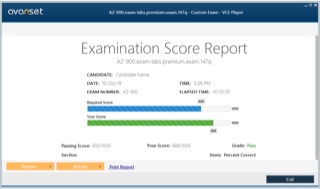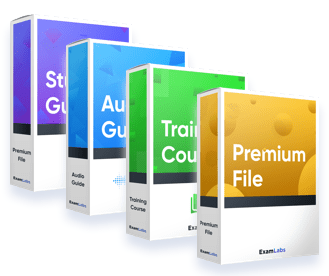practice exams:
Pass Microsoft Excel Expert 77-427 Exam in First Attempt Easily
Real Microsoft Excel Expert 77-427 Exam Questions, Accurate & Verified Answers As Experienced in the Actual Test!
Microsoft 77-427 Practice Test Questions, Microsoft 77-427 Exam Dumps
Passing the IT Certification Exams can be Tough, but with the right exam prep materials, that can be solved. ExamLabs providers 100% Real and updated Microsoft Excel Expert 77-427 exam dumps, practice test questions and answers which can make you equipped with the right knowledge required to pass the exams. Our Microsoft 77-427 exam dumps, practice test questions and answers, are reviewed constantly by IT Experts to Ensure their Validity and help you pass without putting in hundreds and hours of studying.
A Comprehensive Guide to the 77-427 Certification: Excel 2013 Expert Foundations
The Microsoft 77-427 exam, "Excel 2013 Expert Part One," was a key component in achieving the prestigious Microsoft Office Specialist (MOS) Expert certification for Excel 2013. This exam was designed for experienced Excel users who needed to validate their advanced skills in managing, formatting, and analyzing data. Unlike the core-level exam, the 77-427 exam focused on the more complex and powerful features of the software, demonstrating that a candidate could work with Excel at a professional level, handling sophisticated workbooks and performing intricate data manipulation tasks.
Passing this exam, along with its counterpart (77-428), signified a mastery of Excel's capabilities. While the 2013 version is now a legacy product, the advanced skills it tested—such as complex formula building, advanced charting, and data management—are timeless and form the foundation of proficiency in all modern versions of Excel. This guide will provide a comprehensive overview of the topics covered in the 77-427 exam, offering a structured path to understanding these expert-level concepts.
Managing and Sharing Workbooks
At an expert level, managing workbooks goes beyond simple saving and opening. The 77-427 exam required a deep understanding of the features used to prepare a workbook for sharing and collaboration. This includes modifying workbook properties to add metadata like titles, tags, and author information, which makes the file easier to find and manage. It also involves using the Document Inspector to find and remove hidden or personal information before sharing the workbook outside the organization.
Another key aspect is managing workbook versions and tracking changes. The 77-427 exam covered the use of the "Mark as Final" command to make a workbook read-only, signaling that it is the completed version. For collaborative scenarios, understanding how to enable the "Track Changes" feature is crucial. This feature highlights every change made to the workbook, along with who made it and when, providing a complete audit trail of all modifications.
Advanced Workbook Protection
Securing the data and structure of a workbook is a critical skill for any advanced Excel user and a major topic on the 77-427 exam. Excel provides several layers of protection. The first is the ability to protect a worksheet. This allows you to prevent users from changing, moving, or deleting data in specific cells. You can lock all cells by default and then unlock only the specific cells where you want to allow user input, creating a guided data entry form.
Beyond the worksheet, you can protect the workbook's structure. This prevents users from adding, deleting, renaming, or moving worksheets within the workbook. For the highest level of security, you can encrypt the entire workbook with a password. This requires a user to enter the correct password just to open the file. The 77-427 exam required a practical understanding of how and when to apply these different levels of protection to secure a workbook's integrity and confidentiality.
Applying Custom Formats and Layouts
The 77-427 exam moved beyond basic formatting and tested the ability to create custom formats and apply consistent layouts. One of the most powerful features in this area is the creation of custom number formats. This allows you to display numbers, dates, and text in a very specific format without changing the underlying data. For example, you could create a custom format to display a ten-digit number as a standard phone number or to display negative numbers in a specific color.
To ensure a consistent look and feel across a workbook, an expert user should be proficient with cell styles and workbook themes. A cell style is a named set of formatting characteristics, such as font, color, and number format. By applying styles, you can quickly format cells consistently and update the formatting of all styled cells by simply modifying the style. Workbook themes provide an even higher level of control, allowing you to define a set of colors, fonts, and effects that can be applied to the entire workbook.
Conditional Formatting with Advanced Rules
Conditional formatting is a key feature for data visualization, and the 77-427 exam focused on its most advanced capabilities. While basic conditional formatting is straightforward, the real power comes from using formulas to define your formatting rules. This allows you to apply formatting based on criteria that are not possible with the built-in rules. For example, you could use a formula to highlight an entire row if a specific cell in that row contains a certain value or is past a due date.
The exam also required a deep understanding of how to manage multiple conditional formatting rules that apply to the same range of cells. This involves using the Rules Manager to control the precedence of the rules and to set the "Stop If True" option to prevent later rules from being applied. Mastering the use of data bars, color scales, and icon sets with advanced settings to create rich data visualizations was also a key skill.
Creating and Managing Named Ranges
As formulas become more complex, they can become difficult to read and maintain. Named ranges are the solution to this problem and a fundamental concept for the 77-427 exam. A named range is a descriptive, human-readable name that is assigned to a single cell or a range of cells. For example, instead of referring to the range A2:A100 in a formula, you could name that range "Sales_Amount" and then use that name in your formula, such as =SUM(Sales_Amount).
This makes formulas much easier to understand and debug. The 77-427 exam required proficiency in using the Name Manager to create, edit, and delete named ranges. It also covered the concept of a named range's scope. A name can have either a workbook scope, meaning it can be used on any worksheet, or a worksheet scope, meaning it can only be used on the specific worksheet where it was defined.
Introduction to Advanced Formulas
The 77-427 exam is, at its heart, a test of your ability to wield Excel's powerful formula engine. This requires moving beyond simple sums and averages and into the world of complex, nested functions. A nested function is a function that is used as one of the arguments of another function. This allows you to create highly sophisticated calculations and logical tests. For example, you could nest an AVERAGE function inside an IF function to perform a check based on the average of a range of cells.
Building these complex formulas requires a clear understanding of the order of operations, the correct syntax for each function, and how to use tools like the formula auditing features to trace the logic and debug any errors. The 77-427 exam is full of scenario-based questions that require you to construct a complex, nested formula to solve a specific business problem.
Logical Functions: IF, AND, OR, IFERROR
The building blocks of any decision-making logic in Excel are the logical functions. A complete mastery of these was a core requirement for the 77-427 exam. The IF function is the most fundamental of these. It allows you to perform a logical test and then return one value if the test is true and another value if the test is false. For more complex conditions, the IF function is often nested with the AND and OR functions.
The AND function returns TRUE only if all of its arguments are true. The OR function returns TRUE if any one of its arguments is true. By using these inside the logical test of an IF function, you can create very specific criteria. Another critical logical function for the 77-427 exam is IFERROR. This function allows you to "wrap" another formula and specify a clean, user-friendly value to display if the formula results in an error (like #DIV/0!), instead of showing the ugly error message.
Date and Time Functions
Many business datasets involve dates and times, and the 77-427 exam required proficiency in the functions used to manipulate them. Excel stores dates and times as serial numbers, which allows you to perform mathematical calculations on them. The exam covered a range of common date and time functions. Functions like TODAY() and NOW() return the current date and the current date and time, respectively.
Functions like YEAR(), MONTH(), and DAY() allow you to extract specific components from a date. The WEEKDAY() function can be used to determine the day of the week for a given date. For calculating the difference between two dates, a powerful (though undocumented in the function list) function is DATEDIF(). This function can calculate the number of complete years, months, or days between two dates, which is a common requirement in business reporting.
Preparing for Foundational Expert Questions
Success on the 77-427 exam is built upon a solid mastery of these foundational expert-level topics. The exam is performance-based, meaning it requires you to perform tasks in a simulated Excel environment. To prepare, you must go beyond simply reading about these features; you must practice them. Create a workbook and practice applying custom number formats. Build a complex set of conditional formatting rules using formulas.
Use the Name Manager to create and manage a variety of named ranges. Most importantly, practice building complex, nested formulas that combine logical, date, and other functions. The 77-427 exam is designed to test your fluency and efficiency in using these tools to solve real-world problems. By focusing on hands-on practice, you will build the confidence and skills needed to tackle the first part of the Excel Expert certification.
Advanced Lookup Functions: VLOOKUP and HLOOKUP
The ability to look up and retrieve data from a table is one of the most common tasks in Excel, and a mastery of the lookup functions was essential for the 77-427 exam. The most famous of these is the VLOOKUP function, which stands for "vertical lookup." VLOOKUP allows you to search for a value in the first column of a table and then return a corresponding value from a specified column in the same row. This is incredibly useful for joining data from different tables or for enriching a dataset.
The HLOOKUP function works in the same way but performs a "horizontal lookup," searching for a value in the top row of a table and returning a value from a specified row. The 77-427 exam required a deep understanding of the syntax for these functions, including the critical range_lookup argument, which determines whether the function should look for an exact match or an approximate match.
The Power of INDEX and MATCH
While VLOOKUP is popular, it has limitations. For example, it can only look up a value in the first column of a table. For more flexible and powerful lookups, expert users combine the INDEX and MATCH functions. A complete understanding of this combination was a key differentiator for candidates taking the 77-427 exam. The MATCH function is used to find the relative position (the row or column number) of a specific value within a range.
The INDEX function is then used to return the value from a specific row and column number within a range. By nesting a MATCH function inside an INDEX function, you can create a lookup that can search in any column or row and can return a value from any other column or row. This combination is more flexible, more efficient, and less error-prone than VLOOKUP, and its mastery is a hallmark of a true Excel expert.
Text Functions for Data Manipulation
Often, the data you work with in Excel is not perfectly formatted. The 77-427 exam required proficiency in using text functions to clean, parse, and reformat text data. Functions like LEFT, RIGHT, and MID are used to extract a specific number of characters from the beginning, end, or middle of a text string. The LEN function returns the total number of characters in a string. The FIND and SEARCH functions are used to locate the position of a specific character or substring within a larger string.
These functions are often nested together to solve complex text parsing problems. For example, you could use a combination of LEFT and FIND to extract a person's first name from a cell that contains their full name. Other important text functions include CONCATENATE (or the & operator) for joining text strings, and TRIM for removing extra spaces from the beginning and end of a text string.
Advanced Statistical Functions
While basic functions like SUM and AVERAGE are common knowledge, the 77-427 exam required an understanding of more advanced statistical functions that allow for conditional calculations. The most important of these are the "IFS" family of functions. The SUMIFS function allows you to sum the values in a range that meet one or more specified criteria. The COUNTIFS function counts the number of cells that meet multiple criteria. The AVERAGEIFS function calculates the average of a range of values based on multiple conditions.
These functions are incredibly powerful for creating summary reports and dashboards. For example, you could use SUMIFS to calculate the total sales for a specific product in a specific region during a specific time period. The 77-427 exam would often present a scenario that required the candidate to construct a formula using one of these conditional statistical functions to get the correct answer.
Financial Functions
For users in finance and accounting roles, Excel's financial functions are indispensable. The 77-427 exam included objectives related to some of the most common financial functions. These functions are used to perform calculations related to loans, investments, and depreciation. For example, the PMT function is used to calculate the periodic payment for a loan based on a constant interest rate and a set number of payment periods.
Other important functions include PV (Present Value), which calculates the present value of an investment, and FV (Future Value), which calculates the future value of an investment. Functions like NPER (Number of Periods) and RATE (Interest Rate) are used to calculate the other components of a loan or investment. While you did not need to be a financial expert, the 77-427 exam expected a working knowledge of these common functions and their arguments.
Working with Array Formulas
Array formulas are one of the most powerful and advanced features in Excel, and a solid understanding of them was a key topic for the 77-427 exam. An array formula is a special type of formula that can perform calculations on multiple values in a range or "array" at once, rather than on a single value. This allows you to perform complex calculations that would otherwise be impossible or would require many intermediate helper columns.
An array formula is entered by pressing Ctrl+Shift+Enter instead of just Enter. When you do this, Excel surrounds the formula with curly braces {} to indicate that it is an array formula. These formulas can be used to perform conditional sums, lookups with multiple criteria, and a wide variety of other advanced calculations. The ability to create and interpret array formulas was a clear indicator of an expert-level user on the 77-427 exam.
Formula Auditing Tools
As your formulas become more complex and nested, it can be difficult to find and fix errors. The 77-427 exam required proficiency in using Excel's built-in formula auditing tools to debug formulas. These tools are found on the "Formulas" tab of the ribbon. The "Trace Precedents" tool draws arrows to show which cells directly or indirectly affect the value of the currently selected cell. The "Trace Dependents" tool does the opposite, showing which cells are affected by the currently selected cell.
The most powerful tool for debugging a complex formula is the "Evaluate Formula" dialog. This tool allows you to step through the calculation of a nested formula, one part at a time. It shows the result of each intermediate calculation, allowing you to pinpoint exactly where an error is occurring. Mastering these auditing tools is essential for working efficiently with the advanced formulas required for the 77-427 exam.
Data Validation
Data validation is a feature that allows you to control the type of data or the values that users can enter into a cell. It is a critical tool for ensuring data integrity and was a key topic on the 77-427 exam. With data validation, you can restrict data entry to a specific range of numbers, a certain date range, or a maximum text length. One of the most common uses is to create a drop-down list of allowed values in a cell, which forces the user to choose from a predefined list.
For more complex scenarios, you can use a custom formula to define the validation rule. For example, you could create a validation rule that ensures that the value entered in a cell is greater than the value in another cell. You can also customize the input message that is displayed when a user selects the cell and the error alert that is displayed if the user tries to enter invalid data.
Importing and Transforming Data
While not as advanced as the Power Query tools in modern Excel, Excel 2013 had several built-in features for importing and cleaning data, and these were covered on the 77-427 exam. Excel can import data from a wide variety of external sources, including text files (like CSV or TXT), other databases (using Microsoft Query), and web pages. When importing from a text file, the Text Import Wizard provides a powerful interface for parsing the data into columns.
Once the data is in Excel, a common task is to clean and transform it. The "Text to Columns" feature allows you to split the data from a single column into multiple columns based on a delimiter or a fixed width. The "Remove Duplicates" feature provides a quick and easy way to find and delete duplicate rows from a dataset. The CONCATENATE function and the Flash Fill feature are also powerful tools for combining and reformatting data.
Consolidating Data from Multiple Worksheets
A common business task is the need to consolidate data from multiple sources into a single summary report. The 77-427 exam covered the techniques for consolidating data from multiple worksheets or workbooks. The "Consolidate" feature, found on the "Data" tab, provides a simple wizard for this purpose. It allows you to select ranges from multiple source worksheets and then combine them into a destination range using a summary function like SUM or AVERAGE.
The consolidation can be done by position, if the data is in the exact same layout on each source sheet, or by category, if the data has consistent row and column labels. You can also choose to create a link to the source data, which means that the consolidated report will automatically update if the source data changes. This feature is a powerful tool for creating summary and roll-up reports without writing complex formulas.
Introduction to Advanced Charting
While creating a basic chart is a fundamental Excel skill, the 77-427 exam focused on the more advanced techniques required to create professional, insightful, and highly customized data visualizations. This involves moving beyond the default chart wizard and taking direct control of every element of the chart. An expert user needs to be able to choose the most appropriate chart type for a given dataset and business question, whether it is a column, line, pie, bar, or scatter chart.
The exam required a deep understanding of how to manipulate the various components of a chart, such as the chart title, legend, data labels, axes, and gridlines. It also covered the creation of more complex chart types and the ability to combine different chart types into a single, compelling visualization. The goal is to create charts that are not just visually appealing but are also clear, accurate, and easy to interpret.
Creating Combination Charts
A combination chart is a single chart that displays two or more different chart types. The ability to create and configure a combination chart was a key skill tested on the 77-427 exam. This technique is extremely useful when you want to display data series that have very different scales or that represent different types of information. For example, you might want to create a chart that shows monthly sales as a column chart and the gross margin percentage as a line chart on the same graph.
To do this, you would plot both data series and then change the chart type for one of the series. You would then typically plot one of the series on a secondary vertical axis. This allows you to clearly visualize the relationship between two different types of data, such as the relationship between sales volume and profit margin, in a single, easy-to-understand chart.
Working with Trendlines and Sparklines
To help analyze the data presented in a chart, Excel provides features like trendlines and sparklines. A solid understanding of these was a requirement for the 77-427 exam. A trendline is a line that is superimposed on a chart to show the overall pattern or trend in the data. You can add a trendline to several chart types, such as column, bar, and scatter charts. Excel provides several different types of trendlines, including linear, logarithmic, and moving average.
Sparklines, on the other hand, are miniature charts that fit into a single cell. They provide a quick and simple way to visualize a trend in a row of data without creating a full-blown chart. Excel 2013 offers three types of sparklines: Line, Column, and Win/Loss. They are an excellent tool for creating dashboards and summary reports where you need a compact visual representation of a data trend.
Advanced Chart Formatting and Customization
The 77-427 exam required a deep understanding of the extensive formatting options available for charts. An expert user should be able to control every visual aspect of a chart to make it more effective and to match a corporate branding style. This includes formatting the individual data series by changing their fill colors, border styles, and effects. You can also format individual data points within a series to make them stand out.
The chart's axes are another critical area for customization. You can change the scale of the axes, specify the units, format the numbers, and add custom axis titles. You can also format the chart's plot area and chart area with different colors, gradients, or even picture fills. The ability to manipulate all these elements is what allows a user to transform a standard, default chart into a professional and polished data visualization.
Using Graphical Objects in Charts
To further enhance a chart's visual appeal and to draw attention to specific data points, you can add various graphical objects. The ability to work with these objects was a topic on the 77-427 exam. You can add shapes, such as arrows or circles, to the chart to highlight a particular trend or a significant data point. You can also add text boxes to provide additional context or annotations directly on the chart.
These graphical objects can be formatted with different colors, styles, and effects, just like the main chart elements. By combining these objects, you can create more informative and engaging charts. For example, you could use an arrow and a text box to point out the month with the highest sales and provide an explanation for why it was so high. This level of customization is key to effective data storytelling.
Creating and Managing PivotTables
PivotTables are one of the most powerful and important data analysis tools in Excel, and a complete mastery of them was a central focus of the 77-427 exam. A PivotTable is an interactive tool that allows you to quickly summarize, analyze, and explore large datasets. You can take a flat table of data with thousands of rows and, with a few drag-and-drop actions, transform it into a concise summary report.
A PivotTable has four main areas: the Rows area, the Columns area, the Values area, and the Filters area. By dragging fields from your source data into these different areas, you can "pivot" the data to see it from different perspectives. For example, you could see sales summarized by region in the rows and by product category in the columns. The 77-427 exam required a deep, practical knowledge of how to create and manipulate a PivotTable to answer specific business questions.
Filtering and Slicing Data in a PivotTable
Once a PivotTable is created, the next step is to filter and slice the data to focus on specific information. The 77-427 exam required proficiency in the various filtering tools available for PivotTables. The traditional way to filter is by using the filter drop-downs in the row and column labels or by dragging fields into the Filters area of the PivotTable field list.
Excel 2013 also featured a more modern and user-friendly filtering tool called Slicers. A Slicer is a visual filter that floats on the worksheet. It is a panel with a set of buttons that allows a user to quickly and easily filter the data in a PivotTable by simply clicking on the items they want to see. You can create multiple slicers for different fields and even connect a single slicer to multiple PivotTables, allowing you to build highly interactive dashboards.
Performing Calculations in a PivotTable
In addition to summarizing data with functions like SUM and COUNT, PivotTables allow you to create your own custom calculations. A solid understanding of these calculation features was a requirement for the 77-427 exam. You can change the summary function for a value field to show the average, minimum, or maximum value instead of the sum. You can also use the "Show Values As" feature to display data in different ways, such as the percentage of a grand total or the difference from a previous value.
For more complex calculations, you can create Calculated Fields and Calculated Items. A Calculated Field is a new field that you create by defining a formula that operates on other fields in the PivotTable, such as creating a "Sales_Tax" field by multiplying a "Sales_Amount" field by a specific rate. This allows you to add your own business logic directly into the PivotTable without having to add new columns to your source data.
Creating and Managing PivotCharts
A PivotChart is a chart that is based on the data in a PivotTable. It provides a graphical representation of the summary data and is also interactive. A deep familiarity with PivotCharts was an important part of the 77-427 exam. When you create a PivotChart from a PivotTable, it is directly linked to it. Any changes you make to the layout or filtering of the PivotTable will be instantly reflected in the PivotChart, and vice versa.
This makes PivotCharts an excellent tool for data exploration and for creating interactive dashboards. A user can use the slicers and filters to change the data being displayed, and the chart will update automatically to reflect the new summary. You can format and customize a PivotChart using all the same advanced formatting tools that are available for standard charts.
Working with the Data Model and Relationships
A major new feature in Excel 2013, and an advanced topic for the 77-427 exam, was the introduction of the Data Model. The Data Model is an internal, in-memory database that allows you to build a PivotTable from multiple, related tables of data, rather than being limited to a single flat table. This is a foundational concept of modern business intelligence and self-service BI.
To use the Data Model, you first load your tables of data into it. Then, you can create relationships between these tables in a diagram view, for example, by linking a "Sales" table to a "Products" table using a common "Product ID" field. Once these relationships are defined, you can create a single PivotTable that can pull fields from any of the related tables, allowing for much more sophisticated analysis than was previously possible in standard PivotTables.
Introduction to Macros
Macros are a powerful tool for automating repetitive tasks in Excel, and a foundational understanding of how to record and run them was a key topic on the 77-427 exam. A macro is a recorded sequence of actions, such as formatting commands, data entry, or menu selections. When you record a macro, Excel saves these actions as a piece of Visual Basic for Applications (VBA) code. You can then "play back" or run this macro at any time to have Excel perform the exact same sequence of steps automatically.
This is incredibly useful for automating routine tasks that you perform frequently, such as creating a weekly report or formatting a downloaded data file. The 77-427 exam required candidates to know how to enable the Developer tab on the ribbon, how to use the macro recorder to create a new macro, and how to run a saved macro.
Recording and Editing Macros
The easiest way to create a macro is by using the macro recorder. The ability to use this tool effectively was a practical skill for the 77-427 exam. When you start the recorder, every action you take in Excel is translated into VBA code. It is important to plan your steps carefully before you start recording to ensure that the macro is as efficient as possible. A key choice when recording is whether to use relative or absolute references.
Once a macro is recorded, you can view and edit its underlying VBA code in the Visual Basic Editor (VBE). While the 77-427 exam did not require you to be a professional VBA programmer, it did expect a basic familiarity with the VBE. You should be able to open the VBE, locate the code for a recorded macro, and make simple modifications to it, such as changing a cell reference or a hard-coded value.
Assigning Macros to Objects and Buttons
A recorded macro is not very useful if it is difficult to run. The 77-427 exam covered the different ways to make a macro easily accessible to a user. One of the most common methods is to assign the macro to a button or a graphical object on the worksheet. You can insert a form control button or a shape (like a rectangle) onto your worksheet and then right-click it and choose "Assign Macro."
You can then select your recorded macro from a list. From that point on, whenever a user clicks that button or shape, the macro will run. Another common method is to add a custom button to the Quick Access Toolbar and assign your macro to it. This makes the macro available from any worksheet in the workbook. These techniques are essential for creating user-friendly, macro-driven applications.
Understanding Macro Security
Because macros are executable code, they can potentially be used to deliver viruses or other malicious software. For this reason, Excel has a robust macro security system. A deep understanding of how to manage these security settings was a critical topic for the 77-427 exam. The macro security settings are managed in the Trust Center. By default, Excel is typically set to "Disable all macros with notification."
This means that when a user opens a workbook that contains macros, the macros are disabled, and a security warning bar is displayed. The user must then explicitly click "Enable Content" to allow the macros to run. For workbooks that you know are from a trusted source, you can save them in a "Trusted Location." Workbooks opened from a trusted location are allowed to run macros automatically without showing the security warning.
Working with Scenarios
The "What-If Analysis" tools are a powerful set of features for exploring the outcomes of different assumptions in a financial or business model. The 77-427 exam required proficiency in using one of these tools, the Scenario Manager. A scenario is a named set of input values that you can substitute in your worksheet model. For example, in a sales forecast model, you could create a "Best Case," "Worst Case," and "Most Likely" scenario, each with different values for key input cells like the growth rate and the unit price.
The Scenario Manager allows you to easily switch between these different scenarios to see their effect on the final outcome of your model. You can also create a Scenario Summary report, which generates a new worksheet that neatly summarizes the input values and the resulting outcomes for all of your defined scenarios. This is an excellent tool for sensitivity analysis and for presenting different possible outcomes to decision-makers.
Using Goal Seek
Another important "What-If Analysis" tool covered on the 77-427 exam is Goal Seek. Goal Seek works in the opposite direction of a standard formula. Instead of providing the inputs and calculating the result, Goal Seek allows you to specify a desired result for a formula and then finds the input value that will produce that result. This is extremely useful for solving problems where you know the outcome you want but are not sure of the input needed to get there.
For example, if you have a loan calculation model, you could use Goal Seek to answer the question, "What is the maximum loan amount I can afford if I want my monthly payment to be exactly $500?" You would tell Goal Seek to set the cell containing the payment formula to the value 500 by changing the cell that contains the loan amount. Goal Seek will then use an iterative process to find the correct input value.
Data Tables for What-If Analysis
The third "What-If Analysis" tool that was a topic on the 77-427 exam is the Data Table. A Data Table is a range of cells that shows how changing one or two input variables in a formula will affect the result of that formula. This allows you to see a whole range of possible outcomes at once, rather than testing them one by one. There are two types of data tables.
A one-variable data table shows how changing a single input cell affects the results of one or more formulas. For example, you could see how a loan payment changes for a range of different interest rates. A two-variable data table shows how changing two different input cells affects the result of a single formula. For example, you could see how a loan payment changes for a range of different interest rates and a range of different loan terms.
Working with External Data Connections
While you can import static data, the 77-427 exam also covered the creation of live connections to external data sources. This allows the data in your Excel workbook to be refreshed to show the latest information from the source system. You can create connections to a variety of sources, including SQL Server databases, Microsoft Access databases, and other data feeds. These connections are managed through the "Connections" dialog on the "Data" tab.
Once a connection is established, you can choose how you want to display the data in your workbook, for example, as a table, a PivotTable, or a PivotChart. You can also configure the properties of the connection, such as how frequently the data should be refreshed. You can set it to refresh automatically at a specified interval or to refresh every time the workbook is opened. This is a key feature for creating dynamic reports and dashboards.
Troubleshooting Formulas and Data
A key skill for any expert user, and a practical topic for the 77-427 exam, is the ability to troubleshoot common errors in formulas and data. One of the most common issues is dealing with formula errors, such as #DIV/0!, #N/A, or #REF!. As mentioned previously, the IFERROR function is the primary tool for gracefully handling these errors and displaying a more user-friendly message.
The formula auditing tools are essential for tracing the logic of a complex formula to find the source of an error. For data issues, a common problem is having numbers that are stored as text, which will not work correctly in mathematical formulas. The "Error Checking" feature in Excel can help to identify these and other inconsistencies in your data. It will display a small green triangle in the corner of a cell that has a potential error.
Deconstructing the 77-427 Exam Objectives
The most critical document for your final preparation for the 77-427 exam is the official skills measured list provided by Microsoft. This document is the definitive blueprint that outlines every objective and sub-task that you can be tested on. It is essential to structure your final review around this official guide. The major objective domains include "Manage and Share Workbooks," "Apply Custom Formats and Layouts," "Create Advanced Formulas," and "Create Advanced Charts and Tables."
Use this list as a final self-assessment tool. Go through each item and honestly rate your level of confidence. For example, under "Create Advanced Formulas," can you construct a formula that uses both INDEX and MATCH? Under "Create Advanced Charts and Tables," can you create a PivotTable with a calculated field? Any objective where you feel hesitant should be the focus of your last-minute practice. A meticulous review of this blueprint is the most effective way to ensure you are fully prepared for the 77-427 exam.
The Performance-Based Exam Format
Unlike many traditional multiple-choice exams, the Microsoft Office Specialist exams, including the 77-427 exam, were performance-based. This means that instead of answering questions about Excel, you are required to perform a series of tasks in a live or simulated Excel 2013 environment. The exam consists of a series of short projects. For each project, you are given a starting workbook and a list of tasks to complete.
This format is designed to be a direct and practical test of your hands-on skills. It is not enough to have a theoretical knowledge of the features; you must be able to execute the tasks quickly and accurately. This is why hands-on practice is the most important part of your preparation. You need to have the "muscle memory" of where to find the commands on the ribbon and how to configure the various dialog boxes.
Effective Last-Minute Review Strategy
In the final days before you take the 77-427 exam, your goal should be to consolidate your skills and build your confidence. This is not the time to try to learn major new topics from scratch. A highly effective technique is to download or create a set of practice projects that are similar in format to the real exam. Work through these projects under timed conditions to simulate the pressure of the exam environment.
As you work through the projects, pay close attention to the exact wording of each task. The exam is very precise. If a task asks you to create a "named range with a workbook scope," make sure you do exactly that. After completing a practice project, carefully review your work to see if you performed each task correctly and efficiently. This focused practice is the best way to prepare for the performance-based nature of the 77-427 exam.
Tackling the Project-Based Tasks
When you are taking the 77-427 exam, a calm and methodical approach is key. At the beginning of each project, take a moment to read through all the tasks for that project. This will give you a high-level understanding of what you need to accomplish. Then, work through the tasks one by one, in the order they are given. Read each task instruction carefully and completely before you start working on it.
Do not get stuck on a single difficult task. If you are struggling with a task, you can skip it and move on to the next one. You can come back to the skipped tasks at the end if you have time. The exam is timed, so it is important to keep moving. Remember that there is often more than one way to accomplish a task in Excel. Use the method that you are most comfortable and efficient with.
Key Differentiators to Master
There are several areas of the 77-427 exam curriculum that often cause confusion for candidates. It is wise to spend some extra time in your final review clarifying these key differentiators. For example, be absolutely certain you understand the difference between VLOOKUP and the INDEX/MATCH combination. Remember that INDEX/MATCH is more flexible and can look up to the left.
Be very clear on the different levels of workbook and worksheet protection and when to use each one. Also, have a firm grasp of the three main "What-If Analysis" tools: Scenarios, Goal Seek, and Data Tables. Understand the specific type of problem that each tool is designed to solve. Finally, be sure you can articulate the difference between a standard chart and a PivotChart, and between a standard PivotTable and one that is based on the Data Model.
The Value of the MOS Expert Certification
Earning the Microsoft Office Specialist (MOS) Expert certification for Excel by passing the 77-427 and 77-428 exams was a significant achievement that provided a clear validation of your advanced skills. This industry-recognized credential served as a formal testament to your ability to use Excel to its full potential. For business professionals, analysts, and anyone who works extensively with data, this certification could be a powerful career asset.
It demonstrated to employers that you had a level of proficiency that went far beyond basic spreadsheet use. It showed that you could handle complex data analysis, create sophisticated business models, and automate tasks to improve efficiency. The rigorous preparation required for the 77-427 exam, in itself, would make you a much more powerful and confident Excel user, able to solve complex problems and provide greater value to your organization.
The Evolution of Excel
The 77-427 exam was a snapshot of the expert-level features available in Excel 2013. Since then, Excel has continued to evolve at a rapid pace, especially with the subscription-based Microsoft 365 version. Many of the features that were introduced or enhanced in 2013 have become even more powerful. The Data Model, for example, is now a central part of a suite of tools known as Power Pivot.
The biggest evolution has been the introduction of Power Query (also known as "Get & Transform Data"). Power Query is a revolutionary tool for importing and transforming data that goes far beyond the basic import features covered in the 77-427 exam. Excel has also seen the introduction of new dynamic array functions, which can spill results into multiple cells, and new chart types. The skills from the 2013 era provide an excellent foundation for mastering these modern tools.
Next Steps in Your Data Analysis Career
For any professional who has mastered the skills of the 77-427 exam, the journey of learning in the data analysis space is just beginning. The skills of data manipulation, modeling, and visualization that you have honed in Excel are directly transferable to more specialized business intelligence (BI) tools. The next logical step for many is to learn Microsoft Power BI.
Power BI is a dedicated business analytics service that provides interactive visualizations and business intelligence capabilities with an interface that is simple enough for end users to create their own reports and dashboards. It uses the same underlying data modeling (Power Pivot) and data transformation (Power Query) engines as modern Excel, making the transition very natural. By expanding your skills to include tools like Power BI, you can position yourself for a successful career in the in-demand field of data analytics.
Final Words
The preparation for the 77-427 exam is a deep dive into the most powerful and sophisticated features of Microsoft Excel. It requires dedication and, most importantly, a significant amount of hands-on practice. It is a challenging test of your ability to apply your knowledge to solve real-world problems in a live application environment. By methodically working through the official objectives and practicing the tasks until they become second nature, you can build the skills and confidence needed to succeed.
On the day of the exam, trust in your preparation. Stay calm, read each task carefully, and execute it with precision. Passing this exam is more than just earning a certificate; it is about proving that you have achieved a true mastery of one of the most widely used and powerful business tools in the world. Good luck with your final preparation and on your 77-427 exam.
Choose ExamLabs to get the latest & updated Microsoft 77-427 practice test questions, exam dumps with verified answers to pass your certification exam. Try our reliable 77-427 exam dumps, practice test questions and answers for your next certification exam. Premium Exam Files, Question and Answers for Microsoft 77-427 are actually exam dumps which help you pass quickly.
How to Open VCE Files
Please keep in mind before downloading file you need to install Avanset Exam Simulator Software to open VCE files. Click here to download software.
Related Exams
- AZ-104 - Microsoft Azure Administrator
- DP-700 - Implementing Data Engineering Solutions Using Microsoft Fabric
- AI-102 - Designing and Implementing a Microsoft Azure AI Solution
- AZ-305 - Designing Microsoft Azure Infrastructure Solutions
- AI-900 - Microsoft Azure AI Fundamentals
- MD-102 - Endpoint Administrator
- AZ-900 - Microsoft Azure Fundamentals
- PL-300 - Microsoft Power BI Data Analyst
- AZ-500 - Microsoft Azure Security Technologies
- SC-200 - Microsoft Security Operations Analyst
- MS-102 - Microsoft 365 Administrator
- SC-300 - Microsoft Identity and Access Administrator
- SC-401 - Administering Information Security in Microsoft 365
- AZ-204 - Developing Solutions for Microsoft Azure
- DP-600 - Implementing Analytics Solutions Using Microsoft Fabric
- AZ-700 - Designing and Implementing Microsoft Azure Networking Solutions
- SC-100 - Microsoft Cybersecurity Architect
- MS-900 - Microsoft 365 Fundamentals
- AZ-400 - Designing and Implementing Microsoft DevOps Solutions
- PL-200 - Microsoft Power Platform Functional Consultant
- AZ-800 - Administering Windows Server Hybrid Core Infrastructure
- SC-900 - Microsoft Security, Compliance, and Identity Fundamentals
- PL-600 - Microsoft Power Platform Solution Architect
- AZ-140 - Configuring and Operating Microsoft Azure Virtual Desktop
- AZ-801 - Configuring Windows Server Hybrid Advanced Services
- PL-400 - Microsoft Power Platform Developer
- DP-300 - Administering Microsoft Azure SQL Solutions
- MS-700 - Managing Microsoft Teams
- PL-900 - Microsoft Power Platform Fundamentals
- DP-100 - Designing and Implementing a Data Science Solution on Azure
- MB-280 - Microsoft Dynamics 365 Customer Experience Analyst
- GH-300 - GitHub Copilot
- MB-800 - Microsoft Dynamics 365 Business Central Functional Consultant
- DP-900 - Microsoft Azure Data Fundamentals
- MB-330 - Microsoft Dynamics 365 Supply Chain Management
- MB-310 - Microsoft Dynamics 365 Finance Functional Consultant
- MB-820 - Microsoft Dynamics 365 Business Central Developer
- MB-920 - Microsoft Dynamics 365 Fundamentals Finance and Operations Apps (ERP)
- MB-230 - Microsoft Dynamics 365 Customer Service Functional Consultant
- MB-910 - Microsoft Dynamics 365 Fundamentals Customer Engagement Apps (CRM)
- MS-721 - Collaboration Communications Systems Engineer
- PL-500 - Microsoft Power Automate RPA Developer
- MB-700 - Microsoft Dynamics 365: Finance and Operations Apps Solution Architect
- GH-900 - GitHub Foundations
- GH-200 - GitHub Actions
- MB-335 - Microsoft Dynamics 365 Supply Chain Management Functional Consultant Expert
- DP-420 - Designing and Implementing Cloud-Native Applications Using Microsoft Azure Cosmos DB
- MB-500 - Microsoft Dynamics 365: Finance and Operations Apps Developer
- MB-240 - Microsoft Dynamics 365 for Field Service
- AZ-120 - Planning and Administering Microsoft Azure for SAP Workloads
- GH-500 - GitHub Advanced Security
- GH-100 - GitHub Administration
- DP-203 - Data Engineering on Microsoft Azure
- MB-900 - Microsoft Dynamics 365 Fundamentals
- SC-400 - Microsoft Information Protection Administrator
- 98-388 - Introduction to Programming Using Java
- 62-193 - Technology Literacy for Educators
- 98-383 - Introduction to Programming Using HTML and CSS
- MO-201 - Microsoft Excel Expert (Excel and Excel 2019)
- AZ-303 - Microsoft Azure Architect Technologies
Enter Your Email Address to Proceed
Please fill out your email address below in order to purchase Certification/Exam.
Provide Your Email Address To Download VCE File
Please fill out your email address below in order to Download VCE files or view Training Courses.
-
Trusted By 1.2M IT Certification
Candidates Every Month
-
VCE Files Simulate Real exam
environment
-
Instant download After
Registration