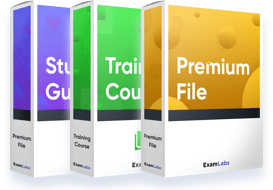
You save $69.98
AZ-801 Premium Bundle
- Premium File 313 Questions & Answers
- Last Update: Dec 16, 2025
- Training Course 122 Lectures
- Study Guide 387 Pages
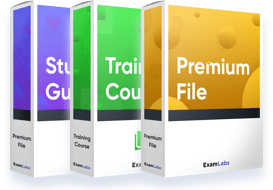
You save $69.98



Passing the IT Certification Exams can be Tough, but with the right exam prep materials, that can be solved. ExamLabs providers 100% Real and updated Microsoft AZ-801 exam dumps, practice test questions and answers which can make you equipped with the right knowledge required to pass the exams. Our Microsoft AZ-801 exam dumps, practice test questions and answers, are reviewed constantly by IT Experts to Ensure their Validity and help you pass without putting in hundreds and hours of studying.
Organizations today rely on hybrid server environments to balance on-premises control with cloud agility. To ensure resilience, performance, and compliance, administrators must master several interconnected disciplines: hybrid identity, network security, storage resilience, and workload protection.
Secure Hybrid Identity and Active Directory Services
A strong identity foundation is central to controlling access across environments. Configuring a hybrid Active Directory infrastructure involves synchronizing on-premises AD DS with Azure Active Directory, leveraging password hash sync, pass-through authentication, or federation via AD FS. Administrators must ensure directory synchronization is robust and seamlessly supports authentication flows for both on-premises and Azure-hosted resources.
Security best practices include applying conditional access policies, enforcing multi-factor authentication, and monitoring sign-in activity. Identity protection features should detect risky logins and lock down compromised accounts proactively. Properly aligning AD DS attributes and group memberships is also critical, as these inform access control and workload-level permissions.
Secure network configuration in hybrid scenarios demands careful segmentation, data encryption, and traffic isolation. Network segmentation strategies include isolating management interfaces, limiting exposure via firewall rules, and defining secure management scopes for remote and cloud-based administrators.
Storage security is equally vital. Sensitive data requires encryption at rest via BitLocker or Storage Spaces Direct encryption. Administrators should employ role-based access control at the file system level, ensure least-privilege assignments, and regularly audit permission inheritance. Hybrid storage solutions, such as replicating on-premises volumes to Azure, allow for high-availability and data redundancy while preserving data confidentiality.
Implementing just-in-time administrative access and the principle of least privilege helps reduce attack surfaces. Role-based access control should define granular administrative roles, separating duties between security, backup, and operations teams. Group Policy and Azure policy definitions should enforce secure configurations by default.
Hardening best practices include limiting interactive logons, disabling unused services, applying security baselines, configuring logging and audit policies, and updating patch management processes to apply critical updates promptly. Hybrid environments require monitoring of both on-premises systems and Azure resource configurations.
High availability in Windows Server requires clustering, failover configurations, and disaster readiness. Implementing Windows Server failover clusters allows services to remain online during node failures. Storage Spaces Direct enables software-defined storage with replication and resiliency.
Hybrid backup strategies augment on-premise backups with Azure Site Recovery or cloud-enabled snapshot technologies. These solutions replicate virtual machines and workloads to Azure, enabling near-instant failover and disaster recovery. Administrators must plan for recovery point objectives (RPO) and recovery time objectives (RTO) that align with organizational expectations, and validate failover processes with periodic drills.
Transitioning from traditional on-premises environments to hybrid infrastructures involves more than lifting and shifting workloads. It requires a structured approach to migration planning, environment assessment, compatibility evaluation, and performance optimization.
Assessing Readiness for Migration
Before initiating any migration, a comprehensive assessment is essential. This includes identifying source systems, inventorying applications, validating dependencies, and verifying licensing implications. The goal is to determine what can be migrated, what should be refactored, and what must remain on-premises. Many legacy applications might rely on older Windows Server features or incompatible third-party integrations.
A readiness assessment also examines network bandwidth, DNS architecture, Active Directory configurations, and backup policies. Each of these plays a role in how seamless the transition will be. For example, if domain controllers are involved in the migration, care must be taken to preserve replication integrity across sites.
A hybrid readiness strategy typically includes building a migration backlog, categorizing workloads by complexity, and assigning risk levels. Applications requiring high uptime, strict latency thresholds, or hardware dependency are treated differently from general-purpose services like file storage or print services.
Migrating file servers remains one of the most common scenarios in enterprise environments. Administrators often start by mapping file shares, reviewing access control lists, and analyzing storage utilization patterns. From there, they can choose between migrating to Windows Server 2022 on-premises, a hybrid solution using Azure File Sync, or moving data entirely to cloud-native file services.
When using Azure File Sync, a local Windows Server acts as a cache while files are tiered to Azure. This preserves performance while offloading storage costs. It also enables multi-site file synchronization with centralized cloud backup. During the setup, administrators must manage initial data seeding, configure replication groups, and plan for user impact during cutover.
Security remains paramount. Migrated storage should retain NTFS permissions, support encryption at rest and in transit, and provide monitoring for access anomalies or ransomware patterns.
Server migration depends on multiple variables, including workload type, operating system version, and desired destination. For legacy Windows Server versions, migration to Windows Server 2022 can be accomplished using in-place upgrades or side-by-side deployments.
The side-by-side method involves standing up a new Windows Server 2022 instance, installing necessary roles or applications, and migrating data and configurations. This approach minimizes downtime and avoids complications from legacy configurations. Once validated, the old server is decommissioned.
Server Migration Tools help automate this process. The Windows Server Migration Tool, for instance, supports role migration for DNS, DHCP, and file services. When dealing with large workloads, administrators often use PowerShell scripts or third-party solutions to orchestrate complex migration workflows.
Migrating Active Directory Domain Services requires detailed planning. The most common strategy involves deploying new domain controllers running Windows Server 2022, joining them to the existing forest, and gradually transferring FSMO roles and decommissioning legacy DCs. This method ensures continuity and avoids authentication disruptions.
Key tasks include updating DNS configurations, replicating SYSVOL, verifying replication health, and adjusting group policies. After FSMO roles are moved, legacy servers are removed using demotion processes while ensuring replication metadata is cleaned up properly.
The directory migration process also includes evaluating domain and forest functional levels. To take full advantage of new security and operational features, administrators may choose to raise functional levels after completing the migration.
Many environments host web applications using Internet Information Services (IIS). Migrating these applications involves exporting configurations, SSL certificates, and content, and restoring them on new servers. Tools like the Web Deploy utility simplify these tasks by supporting rule-based transfer of IIS configurations, web content, and application pools.
Database-backed applications often require coordination with DBAs to handle schema versions, connection strings, and transaction integrity. For highly available web apps, administrators can deploy IIS in a Windows Server failover cluster or migrate the application into a platform that supports load balancing and auto-scaling.
Application compatibility should not be assumed. Testing environments should mirror production as closely as possible, especially when applications were developed against older APIs or framework versions.
Many organizations combine Windows Server migrations with a shift to Azure. Virtual machines, containers, or platform services become destination targets depending on the use case. For VMs, the Azure Migrate tool provides agent-based or agentless migration paths. It discovers dependencies, estimates costs, and automates replication of on-premises servers to Azure.
When migrating to Azure, administrators must account for changes in network architecture, identity federation, backup strategy, and logging mechanisms. Ensuring compatibility with virtual hardware, assessing IP address planning, and configuring availability sets or zones are part of the post-migration stabilization.
For Windows Server roles such as DHCP or print services, Azure doesn’t provide native equivalents. These services often remain on-premises or are redesigned using cloud-first alternatives. Print services may be replaced with cloud-based print management tools, while DHCP is retained in core sites to maintain local address assignments.
Once migration is complete, performance tuning becomes critical. Administrators should monitor CPU, memory, and disk I/O patterns to ensure migrated workloads perform as expected. Resource bottlenecks are common after transitioning between hardware and virtualized environments.
Virtual machines in Azure must be right-sized based on actual utilization. Oversized VMs waste cost, while undersized ones degrade user experience. Tools like Azure Advisor offer recommendations to adjust resource allocations. Similarly, on-premises systems benefit from tuning virtual memory, optimizing disk caching policies, and aligning storage layouts with workload patterns.
Other common optimization tasks include adjusting network MTU settings, configuring Quality of Service policies, and fine-tuning disk throughput parameters. These steps ensure that workloads not only run in the new environment but also match or exceed performance benchmarks set before the migration.
Despite meticulous planning, migration failures do occur. Some common issues include application crashes due to DLL mismatches, misconfigured firewall rules, credential delegation errors, or data corruption during transfer.
Troubleshooting starts with examining event logs, enabling detailed service tracing, and comparing old versus new configurations. Rolling back is possible in most scenarios, especially when snapshots or restore points are created before initiating migration steps.
Compatibility gaps often stem from legacy hardcoded paths, unsupported services in newer Windows Server versions, or lack of TLS compliance. Workarounds involve either reconfiguring the application, upgrading dependent components, or isolating the workload in a compatibility container.
Documentation plays a vital role. Keeping detailed migration logs, validation checklists, and rollback procedures can save hours during recovery and help ensure compliance audits are easier to manage.
Building resilient systems in a hybrid infrastructure requires more than simple redundancy. Administrators must combine traditional high availability models with modern disaster recovery and cloud-native backup techniques to ensure that workloads are protected against hardware failure, human error, and catastrophic events. In hybrid environments, the goal extends beyond local uptime to maintaining business continuity across on-premises and cloud boundaries.
High availability starts by identifying mission-critical roles and workloads. These commonly include file services, DNS, DHCP, Active Directory Domain Services, SQL Server, and web applications. Each of these components must be designed to tolerate failure at the node, rack, or site level.
Windows Server provides multiple mechanisms for high availability. The most established is the failover cluster, which supports automatic resource failover between cluster nodes. Administrators must provision identical hardware, configure shared storage, and use quorum models that reflect the availability design—such as node majority, file share witness, or cloud witness in hybrid environments.
Applications that support clustering, such as SQL Server or DFS Namespaces, can be configured to use cluster roles. In environments with limited resources, simpler techniques like NIC teaming, redundant power supplies, and RAID arrays also improve reliability without full clustering.
DNS services, often overlooked, are critical to hybrid application availability. Deploying multiple DNS servers across physical and logical boundaries, with zone transfers and conditional forwarders configured properly, ensures that name resolution remains available in case of server failure.
Failover clustering is a cornerstone of on-premises high availability. It allows workloads to automatically move to a healthy node if one becomes unavailable. Setting it up requires planning around network architecture, shared storage, and quorum design.
Each node in the cluster must belong to the same Active Directory domain and have the Failover Clustering feature installed. A dedicated cluster network or VLAN helps isolate heartbeat traffic and replication operations from client data traffic. Storage can be traditional SAN, Storage Spaces Direct (S2D), or file-based storage accessible via SMB 3.0.
Cluster validation is mandatory before creating the cluster. This ensures compatibility and health across hardware, drivers, and configuration. Once the cluster is created, workloads such as virtual machines, file shares, or clustered roles can be added and tested for failover capability.
Cluster-aware updating is another benefit. It enables rolling updates across nodes with minimal downtime, which is crucial in regulated environments or systems that require frequent patching without impacting uptime.
Storage Replica is a feature in Windows Server that allows synchronous or asynchronous block-level replication between volumes. This enables disaster recovery and high availability for file-based workloads. Synchronous replication ensures zero data loss but requires low-latency network connections, while asynchronous replication tolerates higher latency at the cost of potential data loss during failover.
Administrators can configure Storage Replica between two standalone servers, across two failover cluster nodes, or between two clusters. This flexibility supports both stretch clusters and site-to-site disaster recovery.
When deploying Storage Replica, administrators should separate replication traffic from client traffic, use high-performance storage, and monitor performance counters for disk latency and replication health. Replication logs, copy progress, and volume health can be viewed through PowerShell or Windows Admin Center.
Testing failover in Storage Replica involves breaking replication, mounting the target volume, and validating the application workload. This step is essential for verifying that disaster recovery procedures are reliable under pressure.
Traditional tape backups or single-point storage strategies are no longer sufficient for hybrid workloads. Backup strategies must encompass on-premises systems, cloud virtual machines, containers, and configuration data like Active Directory, DNS, and GPOs.
In Windows Server hybrid scenarios, backup solutions often combine local disk-to-disk strategies with cloud-based offsite backups. This includes scheduling regular volume snapshots, leveraging Windows Server Backup or third-party tools, and offloading long-term retention copies to cloud storage for archival.
For workloads in Azure, administrators can use integrated cloud-based backup services that support application-consistent snapshots, incremental backups, and restore to alternate locations. Recovery vaults can be geo-redundant, allowing restore operations even if the primary region is compromised.
Backup frequency, retention policies, encryption settings, and testing routines must be defined in backup policies. Administrators should also validate recovery time objectives (RTO) and recovery point objectives (RPO) regularly, as business requirements may evolve.
Automating backup monitoring with alerting for job failures, incomplete snapshots, or integrity check mismatches enhances reliability and helps quickly detect protection gaps.
A disaster recovery plan is a documented strategy for restoring services after a major incident. It includes system inventory, contact lists, application priority levels, recovery sequences, and restoration playbooks.
For Windows Server hybrid environments, recovery plans must span multiple tiers. These include on-premises servers, cloud-hosted applications, identity federation systems, and data replication strategies.
Key components of an effective disaster recovery plan include:
A defined list of critical systems and their dependencies
Procedures for restoring DNS, DHCP, and domain controllers
Recovery runbooks for SQL Server, file shares, and application tiers
Failover IP configuration steps, especially for multi-subnet failover clusters
User access restoration strategies and communication templates
Disaster recovery plans must be tested. Simulated failovers, recovery drills, and tabletop exercises reveal gaps in documentation or permissions. Realistic testing scenarios allow teams to refine their processes and build confidence in their ability to execute under pressure.
Post-test analysis should focus on what went well, what failed, and which assumptions were invalid. Adjustments should be documented immediately and recovery playbooks updated.
Azure Site Recovery (ASR) enables seamless replication of on-premises or cloud-based Windows Server workloads to an alternate region or data center. It provides full orchestration for failover, failback, and test failover events.
ASR supports both VMware and Hyper-V environments. During replication setup, configuration servers, process servers, and replication policies are deployed. Applications can be replicated with application-consistent snapshots to minimize data loss.
Failover plans in ASR allow grouping of machines, boot order sequencing, and execution of custom scripts. Test failovers validate that systems can boot and authenticate without impacting production.
One of the core advantages of ASR is its integration with disaster recovery automation. Administrators can simulate regional failures, track RPO metrics, and ensure that SLAs for business continuity are met. After failback, workloads can return to the primary site using orchestrated replication.
Network mappings and DNS failover rules must be predefined to ensure seamless connectivity post-failover. Planning must include considerations for public IP addresses, network security groups, and load balancers.
Without identity, no application or system can function properly. Hybrid environments demand a resilient identity infrastructure that can survive outages and still authenticate users and services.
Domain controllers must be deployed across different physical and logical locations. Read-only domain controllers can be used at remote sites where physical security is a concern. Cloud-based identity solutions should synchronize regularly but retain local authentication capabilities for high availability.
Federated identity setups using SAML or OAuth need to include redundant authentication paths and certificate expiry monitoring. Password hash synchronization and staged rollouts of conditional access policies improve hybrid resilience.
Ensuring redundant DNS paths, time synchronization services, and cross-site replication for Group Policy settings ensures that authentication does not break during failover scenarios.
Availability and recovery planning must be backed by continuous monitoring. Windows Server provides event-based alerts through Event Viewer, performance metrics via Performance Monitor, and system logs through centralized log collectors.
In hybrid environments, monitoring expands to cloud-based resources. Agents deployed on Windows Servers send telemetry to dashboards, enabling trend analysis, anomaly detection, and real-time alerting.
Monitored items should include:
Cluster node health and failover events
Backup job status and completion rates
Replication lag in Storage Replica
Volume integrity and space availability
CPU, memory, and disk I/O thresholds
Alerting should be integrated into incident response tools, allowing administrators to take immediate action when anomalies or failures occur. Automated remediation scripts, escalation paths, and runbook automation help reduce mean time to resolution.
In hybrid Windows Server environments, managing infrastructure requires more than traditional administrative tools. Organizations are increasingly adopting centralized, cloud-connected platforms to control updates, access, performance, and compliance. This shift calls for administrators to leverage Windows Admin Center, automation with PowerShell and Desired State Configuration, integration with Azure Arc, and governance practices that scale across environments.
Windows Admin Center is a browser-based tool that provides modern server management capabilities. It replaces the need for Remote Server Administration Tools by unifying administrative functions into a single console. Admin Center can manage both on-premises Windows Servers and hybrid workloads when integrated with Azure services.
Administrators can monitor system performance, configure roles and features, and manage storage, networking, and virtual machines from one dashboard. Its interface simplifies complex tasks such as certificate management, storage migration, and Hyper-V configuration.
When connected to Azure, Admin Center provides access to services like backup, update management, Azure Monitor, and Azure Security Center. This enables hybrid oversight without requiring separate cloud consoles.
The extension ecosystem of Admin Center adds further value. Features like cluster-aware updating, Storage Replica monitoring, and Windows Defender configuration streamline operational efficiency. Role-based access control ensures that specific administrators can manage only authorized components.
Admin Center is installed on a gateway server or directly on target nodes and uses secure HTTP and Kerberos-based authentication. Integration with Azure Active Directory enhances its ability to manage hybrid identity and authorization in a centralized way.
Azure Arc extends Azure management to non-Azure environments, including on-premises Windows Servers, virtual machines, and Kubernetes clusters. With Arc, hybrid Windows Servers are onboarded into the Azure control plane, allowing centralized policy enforcement, inventory tracking, and automation.
Administrators can assign Azure tags and organize Arc-connected servers into resource groups. This enables consistent governance through Azure Policy and access control through role assignments. Integration with Defender for Cloud provides threat detection and compliance baselining.
Arc-connected servers can participate in Azure Automation runbooks, Update Management, and monitoring configurations, just like native Azure resources. Log analytics from Arc-connected machines feed into the Azure Monitor workspace for query-based analysis and alerting.
For Windows Server workloads that span multiple datacenters, Arc simplifies the enforcement of naming standards, security baselines, and patch schedules. It also enables integration with GitOps configurations, ensuring that systems conform to desired state settings.
Connecting a server to Arc involves installing an agent, registering the machine, and validating connectivity through Azure Resource Manager. After onboarding, servers can be managed through PowerShell, REST APIs, or Azure Portal like any cloud-hosted resource.
PowerShell remains the core scripting platform for managing Windows Server environments. In hybrid scenarios, it becomes even more critical by automating repetitive tasks across both local and cloud systems.
Modules such as Az, ActiveDirectory, DnsServer, Storage, and Hyper-V allow administrators to perform bulk operations, schedule configuration changes, and enforce compliance with minimal manual input. PowerShell can manage users, configure roles, assign permissions, and deploy workloads from the command line or scripts.
PowerShell Desired State Configuration (DSC) is a framework that enforces system configurations declaratively. Administrators define the intended state of a system—such as installed features, firewall settings, or registry entries—and DSC ensures compliance by automatically correcting any drift.
In a hybrid environment, DSC can be combined with Azure Automation State Configuration to manage both on-premises and cloud servers. Pull servers can be deployed locally or in the cloud, providing centralized control of node configurations.
PowerShell scripts can also be used with Azure Logic Apps or functions to trigger responses to events, such as provisioning new servers, creating alerts, or isolating compromised hosts. Proper use of variables, error handling, and logging increases reliability and security.
Desired State Configuration (DSC) is an essential tool for ensuring configuration consistency in hybrid Windows Server environments. It reduces human error and increases security by continuously enforcing predefined system states.
Administrators define configurations using .ps1 or .mof files that describe what roles, features, and settings should exist on target machines. These configurations can then be compiled and delivered to nodes through a pull server, Git repository, or Azure Automation.
DSC supports various resources including Windows features, file systems, registry entries, and environment variables. It is extensible, allowing custom resources to enforce complex logic. In hybrid scenarios, using Azure Automation DSC provides version control, auditing, and reporting.
For example, a configuration could ensure that all domain controllers have auditing enabled, SMBv1 disabled, and a minimum password length set. Any drift from these values would automatically be corrected by the next compliance cycle.
DSC also integrates with security baselines, enabling enforcement of policies such as firewall rules, credential requirements, and network settings that meet internal or regulatory requirements. Logging and event forwarding allow teams to audit changes across the hybrid environment.
Effective governance involves enforcing rules and structure across the entire Windows Server ecosystem. Azure Policy allows administrators to define requirements for resources and ensures that new or existing servers comply with them.
When applied to Azure Arc-connected servers, policies can enforce naming conventions, location restrictions, disk encryption, monitoring requirements, and more. Non-compliant servers are flagged for remediation, and remediation tasks can be triggered automatically or manually.
Tags add a layer of metadata to resources, allowing teams to organize servers by cost center, environment, owner, or location. Tagging strategies help with chargeback models, access control, and resource discovery in large environments.
Azure Policy definitions can be custom-built or based on built-in templates. They can audit only or include remediation actions such as installing agents, enabling logging, or configuring security settings.
Governance also includes activity logging and compliance tracking. Tools like Azure Activity Logs, Log Analytics, and Compliance Manager help assess whether security and policy requirements are being met over time.
Azure Monitor provides full-stack observability for hybrid systems. It collects telemetry from on-premises and Arc-connected servers and consolidates it into centralized workspaces.
Administrators can configure data collection for performance metrics, event logs, security alerts, and custom logs. These are analyzed through Kusto Query Language (KQL), enabling dashboards and real-time alerts.
Workbooks and dashboards visualize trends such as CPU usage, disk health, memory consumption, or replication lag. Alert rules can trigger email notifications, Logic App flows, or remediation scripts.
Integration with Security Center allows hybrid servers to be assessed for known vulnerabilities, missing patches, and misconfigurations. Recommendations are provided with a secure score to measure progress.
Monitoring configurations can also include dependencies between systems using Application Insights, allowing visibility into communication patterns and failure points across hybrid applications.
Windows Server environments depend on timely updates for security and stability. Azure Automation's Update Management module allows organizations to schedule and enforce updates across hybrid systems.
Once servers are connected—either natively through Azure or via Azure Arc—they can be grouped into deployment rings. Updates can be deployed by operating system, patch severity, or custom criteria.
Maintenance windows can be defined to ensure updates do not impact critical workloads. Pre- and post-scripts allow graceful shutdowns and health checks after updates are applied.
Compliance reports show patch levels across machines, enabling security and operations teams to prove update coverage to auditors or compliance stakeholders. Non-compliant servers are highlighted, and remediation steps can be initiated.
In disconnected environments, local WSUS or third-party solutions can supplement update automation. Still, hybrid integration provides greater visibility and centralized control, especially in distributed enterprises.
Just-in-Time (JIT) access reduces the attack surface by granting administrative privileges only when needed. Instead of persistent domain admin rights, users request elevation for specific tasks, which is logged and time-bound.
In hybrid scenarios, JIT access is implemented using Privileged Identity Management (PIM) in Azure Active Directory. When connected via Azure Arc, Windows Servers can honor PIM elevation through conditional access policies.
This model supports scenarios such as developers accessing test servers, help desk staff resetting passwords, or engineers updating configurations. Approval workflows can be configured to require authorization before elevation is granted.
Audit logs capture who requested access, when it was approved, and what changes were made. This improves compliance with regulatory requirements and internal security policies.
JIT access can also be enforced at the firewall or VPN level, allowing access to management ports like RDP or WinRM only when elevated rights are granted.
Mastering hybrid Windows Server environments demands more than just technical skill—it requires strategic awareness of governance, automation, high availability, and security in an ever-evolving landscape. The AZ-801 certification reflects this shift toward integrated, cloud-connected operations where on-premises infrastructure works in tandem with cloud services.
Throughout this four-part series, we explored key areas of hybrid Windows Server administration. From identity federation and network integration to failover clustering and disaster recovery, the ability to design and manage complex hybrid architectures is now a baseline requirement for modern IT professionals. With the rise of hybrid work, distributed systems, and cloud-native services, administrators must bridge the gap between traditional datacenters and dynamic cloud platforms.
The most effective hybrid environments are those where automation is embraced, policies are enforced at scale, and visibility is maintained through monitoring and logging. Tools like Windows Admin Center, Azure Arc, and PowerShell empower administrators to manage large, diverse environments with precision. Just-in-Time access, centralized update management, and Azure Policy ensure that these environments remain secure, compliant, and resilient.
Preparation for the AZ-801 exam goes far beyond studying exam guides. It involves hands-on practice, system thinking, and the ability to apply concepts to real-world challenges. Whether you're designing a hybrid infrastructure for a global enterprise or optimizing a small environment for business continuity, the knowledge covered in this series forms a foundation for success.
As hybrid technology continues to evolve, those who stay adaptive, continuously learn, and build automation-first mindsets will shape the next generation of IT infrastructure. The AZ-801 certification is more than a credential—it’s a blueprint for building intelligent, resilient, and future-ready systems.
Choose ExamLabs to get the latest & updated Microsoft AZ-801 practice test questions, exam dumps with verified answers to pass your certification exam. Try our reliable AZ-801 exam dumps, practice test questions and answers for your next certification exam. Premium Exam Files, Question and Answers for Microsoft AZ-801 are actually exam dumps which help you pass quickly.
Please keep in mind before downloading file you need to install Avanset Exam Simulator Software to open VCE files. Click here to download software.



Please fill out your email address below in order to Download VCE files or view Training Courses.


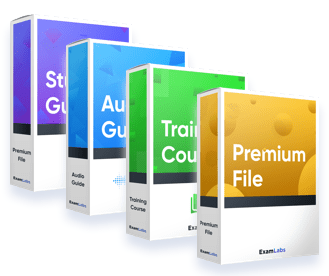

Please check your mailbox for a message from support@examlabs.com and follow the directions.